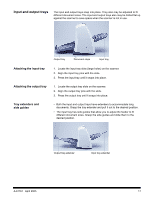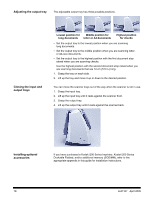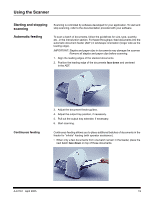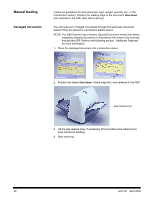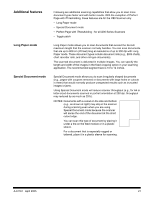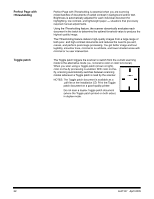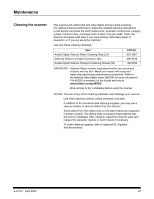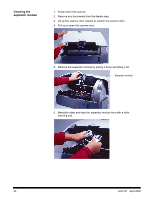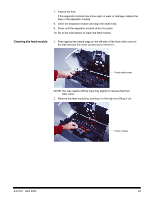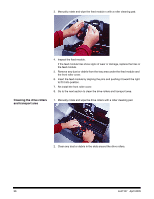Kodak I280 User Guide - Page 25
Additional features, Long Paper mode, Special Document mode
 |
View all Kodak I280 manuals
Add to My Manuals
Save this manual to your list of manuals |
Page 25 highlights
Additional features Long Paper mode Special Document mode Following are additional scanning capabilities that allow you to scan more document types faster and with better results. With the exception of Perfect Page with iThresholding, these features are for the i280 Scanner only: • Long Paper mode • Special Document mode • Perfect Page with iThresholding - for all i200 Series Scanners • Toggle patch Long Paper mode allows you to scan documents that exceed the 34-inch maximum length that the scanner normally handles. You can scan documents that are up to 609 cm (20 feet) long at resolutions of up to 300 dpi with Long Paper mode. These document types include document rolls (e.g., EKG charts, chart recorder rolls, and other roll-type documents). The scanned document is delivered in multiple images. You can specify the length and width of the images in the fixed cropping option in your scanning application. The recommended segment size is 10 to 12 inches. Special Document mode allows you to scan irregularly shaped documents (e.g., pages with coupons removed or documents with large holes or cutouts in them) that would normally produce unexpected results such as truncated images or jams. Using Special Document mode will reduce scanner throughput (e.g., for A4 or letter-sized documents scanned in portrait orientation at 200 dpi, throughput may reduced by as much as 25%). NOTES: Documents with a cutout on the side and bottom (e.g., as shown at right) may stop in the scanner during scanning even when you are using Special Document mode because the scanner will sense the end of the document at the short cutout edge. You can scan this type of document by placing it under a tire on the feed module or in a plastic sleeve. For a document that is especially ragged or tattered, place it in a plastic sleeve for scanning. A-61167 April 2005 21