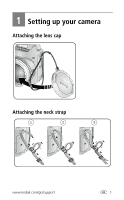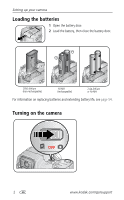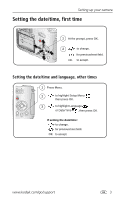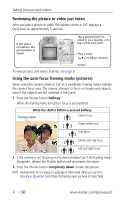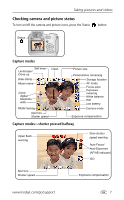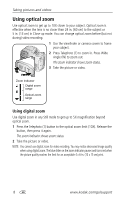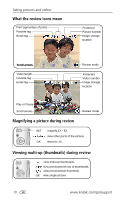Kodak Z740 User Manual - Page 12
Using the auto-focus framing marks (pictures), halfway, completely down - reviews
 |
UPC - 041778582558
View all Kodak Z740 manuals
Add to My Manuals
Save this manual to your list of manuals |
Page 12 highlights
Taking pictures and videos Reviewing the picture or video just taken After you take a picture or video, the camera screen or EVF displays a Quickview for approximately 5 seconds. If you press no buttons, the picture/video is saved. Tag a picture/video for email or as a favorite, or to tag a picture for print. Play a video. ( to adjust volume.) Delete To view pictures and videos anytime, see page 9. Using the auto-focus framing marks (pictures) When using the camera screen or EVF as a viewfinder, framing marks indicate the camera focus area. The camera attempts to focus on foreground subjects, even if the subjects are not centered in the scene. 1 Press the Shutter button halfway. When the framing marks turn green, focus is accomplished. While the shutter button is pressed halfway: Framing marks Center focus Center wide focus Side focus Center and side focus Left and right focus 2 If the camera is not focusing on the desired subject (or if the framing marks disappear), release the Shutter button and recompose the scene. 3 Press the Shutter button completely down to take the picture. NOTE: Framing marks do not appear in Landscape or Video mode. When you use Focus Zone (page 28) and set Center Zone, the framing marks are fixed at Center Wide. 6 www.kodak.com/go/support