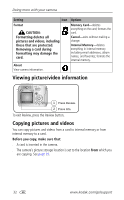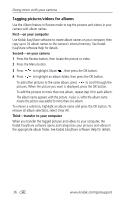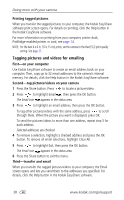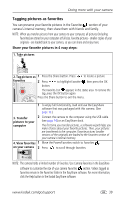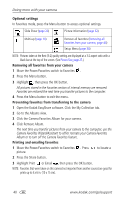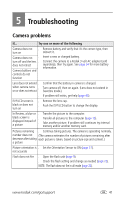Kodak Z740 User Manual - Page 43
When can I tag my pictures and videos?, Tagging pictures for printing
 |
UPC - 041778582558
View all Kodak Z740 manuals
Add to My Manuals
Save this manual to your list of manuals |
Page 43 highlights
Doing more with your camera Sharing your pictures Press the Share button to "tag" your pictures and videos. When they are transferred to your computer, you can share them. Print (page 37) Pictures Videos ✔ Email (page 38) ✔ ✔ Favorites (page 39) for easy organization on your computer and for sharing on your camera ✔ ✔ When can I tag my pictures and videos? Press the Share button to tag pictures/videos: ■ Any time. (The most recent picture/video taken is then displayed.) ■ Just after you take a picture/video, during Quickview (see page 6). ■ After pressing the Review button (see page 9). Tagging pictures for printing 1 Press the Share button. Press to locate a picture. 2 Press to highlight Print , then press the OK button.* 3 Press to select the number of copies (0-99). Zero removes the tag for that picture. The Print icon appears in the status area. The default quantity is one. 4 Optional: You can apply a print quantity to other pictures. Press to locate a picture. Keep the print quantity as is, or press to change it. Repeat this step until the desired print quantity is applied to the pictures. 5 Press the OK button. Then press the Share button to exit the menu. * To tag all pictures in the storage location, highlight Print All, press the OK button, then indicate the number of copies. Print All is not available in Quickview. To remove print tagging for all pictures in the storage location, highlight Cancel Prints, then press the OK button. Cancel Prints is not available in Quickview. www.kodak.com/go/support 37