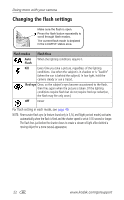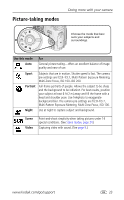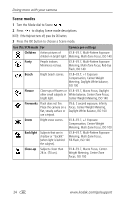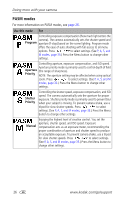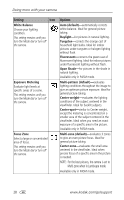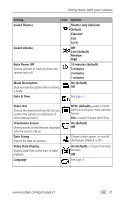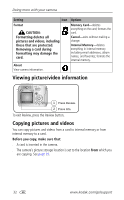Kodak Z740 User Manual - Page 33
Changing picture-taking settings
 |
UPC - 041778582558
View all Kodak Z740 manuals
Add to My Manuals
Save this manual to your list of manuals |
Page 33 highlights
Doing more with your camera Changing picture-taking settings You can change settings to get the best results from your camera: 1 Press the Menu button. (Some settings are unavailable in some modes.) 2 Press to highlight a setting, then press the OK button. 3 Choose an option, then press the OK button. 4 Press the Menu button to exit. Setting Icon Picture Size Choose a picture resolution. This setting remains until you change it. Video Size Choose a video resolution. This setting remains until you change it. Options 5.0 MP (default)-for printing up to 20 x 30 in. (51 x 76 cm); pictures are highest resolution and largest file size. 4.4 MP (3:2)- ideal for printing 4 x 6 in. (10 x 15 cm) prints without cropping. Also for printing up to 20 x 30 in. (51 x 76 cm) 4.0 MP- for printing up to 20 x 30 in. (50 x 76 cm); pictures are medium resolution with smaller file size. 3.1 MP-for printing up to 11 x 14 in. (28 x 36 cm); pictures are medium resolution with smaller file size. 1.8 MP-for printing 4 x 6 in. (10 x 15 cm) prints, emailing, Internet, screen display, or for conserving space. 640 x 480-higher resolution and file size. Video plays in a 640 x 480 pixel window (VGA). 320 x 240-lower resolution and file size. Video plays in a 320 x 240 pixel window (QVGA). www.kodak.com/go/support 27