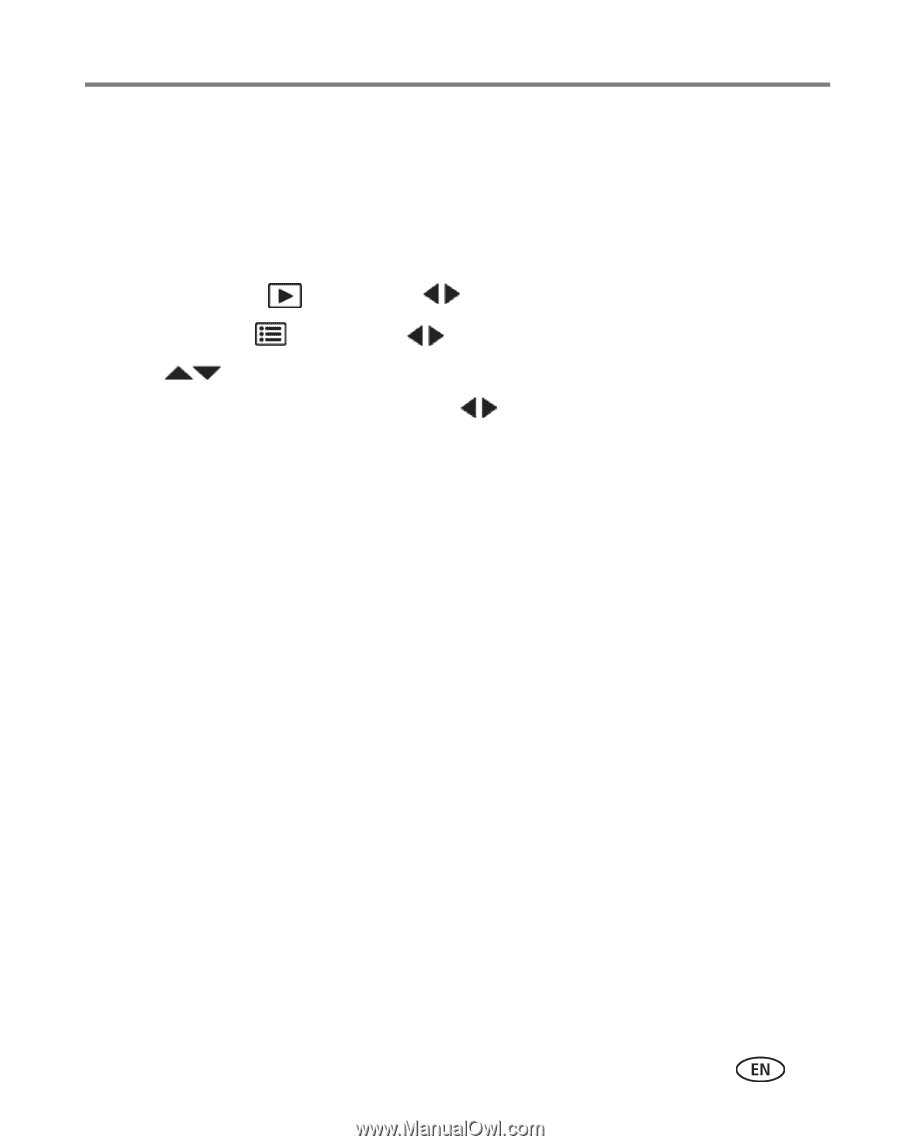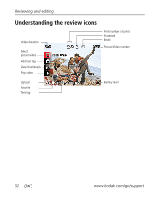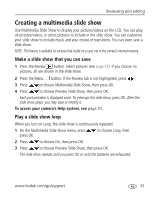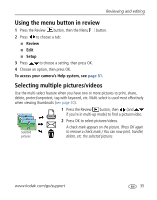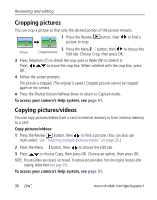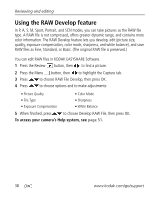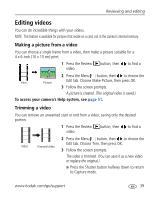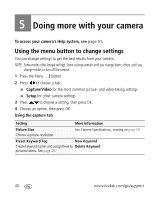Kodak Z981 Extended user guide - Page 43
Using KODAK PERFECT TOUCH Technology - replacement parts
 |
UPC - 041771020309
View all Kodak Z981 manuals
Add to My Manuals
Save this manual to your list of manuals |
Page 43 highlights
Reviewing and editing Using KODAK PERFECT TOUCH Technology KODAK PERFECT TOUCH Technology helps ensure better, brighter pictures. PERFECT TOUCH Technology is automatically applied to pictures taken in Smart Capture mode. (You cannot enhance videos, panoramic pictures, or pictures that are already enhanced.) 1 Press the Review button, then to find a picture. 2 Press the Menu button, then to highlight the Edit tab. 3 Press to choose Perfect Touch tech, then press OK. A preview is shown in a split screen. Press to view other parts of the picture. 4 Press OK. Follow the screen prompts to replace the original picture or to save the enhanced picture as a new one. ■ Press the Menu button to exit the menu. To access your camera's Help system, see page 51. www.kodak.com/go/support 37