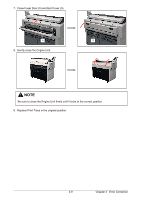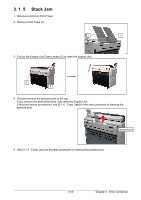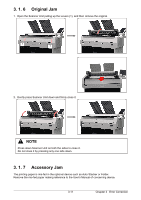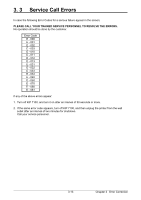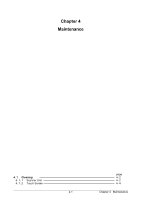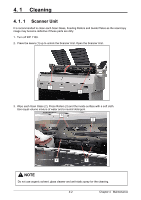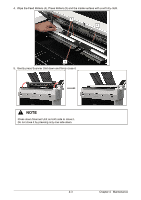Konica Minolta KIP 7100 KIP 7100 User Guide - Page 53
Original Jam, 3. 1. 7 Accessory Jam - stacker
 |
View all Konica Minolta KIP 7100 manuals
Add to My Manuals
Save this manual to your list of manuals |
Page 53 highlights
3. 1. 6 Original Jam 1. Open the Scanner Unit pulling up the Levers (1), and then remove the original. 1 1 2. Gently press Scanner Unit down and firmly close it. NOTE Press down Scanner Unit on both the sides to close it. Do not close it by pressing only one side down. 3. 1. 7 Accessory Jam The printing paper is mis-fed in the optional device such as Auto Stacker or Folder. Remove the mis-fed paper making reference to the User's Manual of concerning device. 3-11 Chapter 3 Error Correction

Chapter 3
Error Correction
3-11
3. 1. 6
Original Jam
1.
Open the Scanner Unit pulling up the Levers (1), and then remove the original.
2.
Gently press Scanner Unit down and firmly close it.
3. 1. 7
Accessory Jam
The printing paper is mis-fed in the optional device such as Auto Stacker or Folder.
Remove the mis-fed paper making reference to the User’s Manual of concerning device.
NOTE
Press down Scanner Unit on both the sides to close it.
Do not close it by pressing only one side down.
1
1