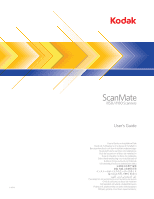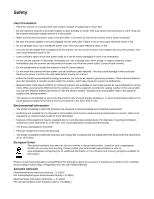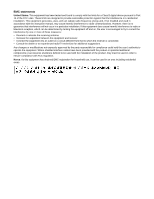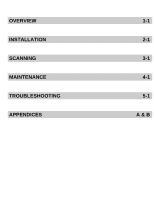Konica Minolta Kodak ScanMate i1150 User Guide
Konica Minolta Kodak ScanMate i1150 Manual
 |
View all Konica Minolta Kodak ScanMate i1150 manuals
Add to My Manuals
Save this manual to your list of manuals |
Konica Minolta Kodak ScanMate i1150 manual content summary:
- Konica Minolta Kodak ScanMate i1150 | User Guide - Page 1
- Konica Minolta Kodak ScanMate i1150 | User Guide - Page 2
LIABLE FOR ANY DIRECT, INDIRECT, INCIDENTAL, SPECIAL, EXEMPLARY, OR CONSEQUENTIAL DAMAGES (INCLUDING, BUT NOT LIMITED TO, PROCUREMENT OF SUBSTITUTE GOODS OR SERVICES; LOSS OF USE, DATA, OR PROFITS; OR BUSINESS INTERRUPTION) HOWEVER CAUSED AND ON ANY THEORY OF LIABILITY, WHETHER IN CONTRACT, STRICT - Konica Minolta Kodak ScanMate i1150 | User Guide - Page 3
sturdy, level work surface capable of supporting 3.2 kg (7 lbs). • Do disconnect the power cord from the power outlet. Contact Kodak Service. • Do not disassemble or modify the scanner or entitled, "Supplies and consumables" later in this guide for supplies and catalog numbers. • This device - Konica Minolta Kodak ScanMate i1150 | User Guide - Page 4
. This equipment generates, uses, and can radiate radio frequency energy and, if not installed and used in accordance with the instruction manual, may cause harmful interference to radio communications. However, there is no guarantee that interference will not occur in a particular installation - Konica Minolta Kodak ScanMate i1150 | User Guide - Page 5
OVERVIEW INSTALLATION SCANNING MAINTENANCE TROUBLESHOOTING APPENDICES 1-1 2-1 3-1 4-1 5-1 A & B - Konica Minolta Kodak ScanMate i1150 | User Guide - Page 6
applications with the touch of a button. The i1150/i1180 Scanners also support the optional Kodak A3 Size Flatbed Accessory or Kodak Legal Size Flatbed Accessory excellent image quality. NOTE: This User's Guide provides information and procedures for the Kodak ScanMate i1150 and i1180 Scanner. The - Konica Minolta Kodak ScanMate i1150 | User Guide - Page 7
Supporting documentation Accessories What's in the box In addition to this User's Guide, the following documentation is also available: • Installation Guide - provides a step-by-step procedure for installing the scanner. • Scanning Setup Guides - the TWAIN Datasource and ISIS Driver are included - Konica Minolta Kodak ScanMate i1150 | User Guide - Page 8
can be moved in and out to accommodate the size of the documents you are scanning. The side guides on the Kodak ScanMate i1150 Scanner are not adjustable. 3 Gap release - allows you to manually adjust the space between the feed roller and separation roller for documents that require special handling - Konica Minolta Kodak ScanMate i1150 | User Guide - Page 9
displayed number in the Operator Control Panel. 11 Indicator light - illuminates or flashes to indicate scanner status. See Chapter 5, Troubleshooting for more information. 12 Operator Control Panel - displays 1 - 9 and messages. These numbers correspond to a predefined function. U or E is displayed - Konica Minolta Kodak ScanMate i1150 | User Guide - Page 10
lock port - connects a security lock to the scanner. You can purchase a standard security lock at an office supply store. Refer to the instructions provided with the security lock for installation procedures. 2 Power port - connects the power supply to the scanner. 3 USB port - connects the scanner - Konica Minolta Kodak ScanMate i1150 | User Guide - Page 11
the separation roller. 4 Separation roller - provides smooth document feeding and separation of various sizes, thicknesses and textures of documents. 5 Imaging guides - for optimum image quality, keep the imaging area clean. 6 Feed roller - provides smooth document feeding and separation of various - Konica Minolta Kodak ScanMate i1150 | User Guide - Page 12
in the order they are provided to install your scanner. NOTE: If you have already performed all of the steps in the Installation Guide, skip this section. Installing the Kodak Driver Software: Windows operating systems 1. Insert the Kodak ScanMate i1150/i1180 Scanners Installation disk in the disk - Konica Minolta Kodak ScanMate i1150 | User Guide - Page 13
Installing the Kodak Driver Software: Linux operating systems Linux drivers can be found on the Kodak website. Visit www.kodakalaris.com/go/disupport to obtain the most recent Linux drivers and installation procedures. Install the driver software before connecting the scanner to your PC. NOTES: • - Konica Minolta Kodak ScanMate i1150 | User Guide - Page 14
Connecting the power adapter and USB cable When the drivers have been installed, connect the power adapter and USB cable to the scanner. Refer to the illustration below for making proper connections. Make sure the power outlet is located within 1.52 metres (5 feet) of the scanner and is easily - Konica Minolta Kodak ScanMate i1150 | User Guide - Page 15
5. Attach the other end of the USB cable to the proper USB port on your PC. Your scanner will automatically power up and be ready to use. 'Waking up' the scanner If the scanner is not already powered on, touch any button on the scanner (i.e., Up, Down, Start or Power). Turning the scanner off To - Konica Minolta Kodak ScanMate i1150 | User Guide - Page 16
1. Be sure the scanner is on and ready to scan (Power button will be green and constant). 2. For the i1180 Scanner only. Adjust the side guides (by sliding them in or out) to accommodate the size of documents you are scanning. A-61816 September 2014 3-1 - Konica Minolta Kodak ScanMate i1150 | User Guide - Page 17
3. If necessary, adjust the input and output trays to accommodate your scanning needs. The output tray can be extended to accommodate documents up to 35.56 cm (14 inches) in length. An end stop is available to accommodate document stacking. Lift this end stop as needed for scanning documents up to - Konica Minolta Kodak ScanMate i1150 | User Guide - Page 18
5. If you are scanning small documents such as a driver's license or credit card, they should be scanned one at a time (in portrait orientation) or in a batch with larger documents. Be sure to scan the small document in portrait orientation. When in a batch, you need to place the small document - Konica Minolta Kodak ScanMate i1150 | User Guide - Page 19
, the following steps are an example of creating a Black and White PDF using Smart Touch. For more information about Smart Touch, see the User's Guide for Smart Touch that is accessible via the Help menu within the Smart Touch application. 1. Press the Scroll button until number 2 is displayed in - Konica Minolta Kodak ScanMate i1150 | User Guide - Page 20
4 Maintenance Contents Opening the scanner cover 4-1 Cleaning procedures 4-2 Cleaning the rollers 4-2 Cleaning the separation roller 4-3 Cleaning the feed rollers 4-5 Cleaning the imaging area 4-8 Running a transport cleaning sheet 4-8 Replacement procedures 4-9 Replacing the separation - Konica Minolta Kodak ScanMate i1150 | User Guide - Page 21
this chapter provides a listing of the supplies required to clean your scanner. IMPORTANT: Only use cleaners such as those provided through Kodak Parts Services. Do not use household cleaners. Allow surfaces to cool to ambient temperature before use. Do not use cleaners on hot surfaces. Use adequate - Konica Minolta Kodak ScanMate i1150 | User Guide - Page 22
Cleaning the separation roller The separation roller should be removed from the scanner for best cleaning results. 1. Remove the pre-separation pad by grasping it and pulling it straight out. 2. Grasp the separation roller and pull it straight out. 3. Wipe the separation roller tires with a - Konica Minolta Kodak ScanMate i1150 | User Guide - Page 23
5. Insert the separation roller by aligning the tab with the slot and snapping it into position. 6. Re-install the pre-separation pad by aligning the slots with the holes on the pre-separation pad and snapping it into place. 4-4 A-61816 September 2014 - Konica Minolta Kodak ScanMate i1150 | User Guide - Page 24
Cleaning the feed rollers NOTE: Be careful not to damage the paper present sensor when removing or cleaning around the feed roller. 1. Remove the input tray. 2. Grasp the top edge of the feed roller cover and lift it out of position. 3. Remove the top roller. A-61816 September 2014 4-5 - Konica Minolta Kodak ScanMate i1150 | User Guide - Page 25
4. Rotate the lower feed roller so the pin is positioned with the open slot,. then lift the roller out of position. 5. Wipe the top and lower feed roller tires with a roller cleaning pad. 4-6 A-61816 September 2014 - Konica Minolta Kodak ScanMate i1150 | User Guide - Page 26
6. Inspect the feed rollers. If the feed roller tires show signs of wear or damage, replace the feed roller. See the "Replacement procedures" for more information. 7. Reinstall the lower feed roller by aligning the pin with the open slot and fitting it into position. Be sure the gears are aligned - Konica Minolta Kodak ScanMate i1150 | User Guide - Page 27
in this chapter for more information. 1. Remove the wrapping from the Transport Cleaning Sheet. 2. For the i1180 Scanner only. Adjust the side guides to fit the cleaning sheet. 3. Place a transport cleaning sheet in the input tray (adhesive side facing you) in portrait orientation. 4. Using your - Konica Minolta Kodak ScanMate i1150 | User Guide - Page 28
Replacement procedures Replacing the separation roller Kodak Scanners use replaceable feed roller modules that can feed a wide range of document types, sizes and thicknesses. Module life and performance will vary based on the customer's document set, the frequency of cleaning the paper path and - Konica Minolta Kodak ScanMate i1150 | User Guide - Page 29
Replacing the preseparation pad 1. Remove the pre-separation pad by grasping it and pulling it out of position. 2. Discard the worn pre-separation pad. 3. Install the new pre-separation pad by aligning the slots with the holes on the pre-separation pad and snapping it into place. 4-10 A-61816 - Konica Minolta Kodak ScanMate i1150 | User Guide - Page 30
Replacing the feed roller NOTE: Be careful not to damage the paper present sensor when removing or cleaning around the feed roller. 1. Remove the input tray. 1. Pull on the edge of the feed roller cover and lift it out of position. 2. Remove the top roller. A-61816 September 2014 4-11 - Konica Minolta Kodak ScanMate i1150 | User Guide - Page 31
3. Rotate the lower feed roller so the pin is positioned with the open slot, then lift the roller out of position. 4. Install a new lower feed roller and top feed roller by aligning the pins with the open slots and fitting each roller into position. Be sure the gears are aligned and the roller snaps - Konica Minolta Kodak ScanMate i1150 | User Guide - Page 32
5. Reinstall the feed roller cover by aligning the bottom edge of the cover with the scanner and pushing it back into position until it snaps into place. Supplies and consumables Contact your scanner supplier to order supplies. Description Kodak Feed Roller Kit Kodak Digital Science Roller - Konica Minolta Kodak ScanMate i1150 | User Guide - Page 33
5 Troubleshooting Contents Problem solving 5-1 Indicator lights 5-2 Contacting Service 5-2 Problem solving Occasionally you may encounter a situation with your scanner where it may not function properly. Use the chart below as a guide to check possible solutions to help you resolve the - Konica Minolta Kodak ScanMate i1150 | User Guide - Page 34
panel, such as a document jam. If the error is not usercorrectable, you may need to power-cycle the scanner. If the problem persists, call Service. Contacting Service 1. Visit www.kodakalaris.com/go/disupport to obtain the most current phone number for your country. 2. When calling, please have - Konica Minolta Kodak ScanMate i1150 | User Guide - Page 35
Appendix A Specifications This appendix provides scanner specifications and system requirements. Scanner Type/Speed Kodak ScanMate i1150 Scanner - a duplex scanner that scans 25 pages per (throughput speeds may vary minute at 200 and 300 dpi in black and white, color and grayscale with "burst" - Konica Minolta Kodak ScanMate i1150 | User Guide - Page 36
is the recommended system configuration to run the Kodak i1150/i1180 Scanner: • Intel Core i7 2600, 3.4 GHz • 4 GB RAM • USB 2.0 High Speed Supported operating systems: - Microsoft Windows XP (32-bit and 64-bit) with SP2 and higher - Microsoft Windows Vista with SP1 - Microsoft Windows Vista x64 - Konica Minolta Kodak ScanMate i1150 | User Guide - Page 37
LIMITED TO, LOSS OF REVENUE OR PROFIT, LOSS OF DATA, DOWNTIME COSTS, LOSS OF USE OF THE PRODUCT, COST OF ANY SUBSTITUTE PRODUCT, FACILITIES OR SERVICES OR CLAIMS OF CUSTOMERS FOR SUCH DAMAGES. If there is any conflict between other sections of this appendix and the Limited Warranty, the terms of - Konica Minolta Kodak ScanMate i1150 | User Guide - Page 38
the problem. Response Center personnel will assist the end user in resolving the problem over items, (i.e. adapters, cables, software, manuals, etc.). Kodak Alaris accepts no responsibility FILES. Warranty Service descriptions Kodak Alaris offers a range of service programs to support its Limited - Konica Minolta Kodak ScanMate i1150 | User Guide - Page 39
service For the selected Kodak Scanner, and after the Response Center verifies a hardware problem, a service service If the Kodak Scanner is not eligible for AUR or On-Site Service, an eligible purchaser may utilize our Depot Repair Service. The eligible purchaser will be instructed User's Guide are - Konica Minolta Kodak ScanMate i1150 | User Guide - Page 40
Contacting Kodak Alaris For Information on Kodak Scanners: Website: www.kodakalaris.com/go/docimaging For U.S. Service, Repair and Technical Assistance by Telephone: Telephone technical support is available Monday-Friday between the hours of 5 a.m. to 5 p.m. excluding Kodak Alaris holidays. Phone: ( - Konica Minolta Kodak ScanMate i1150 | User Guide - Page 41