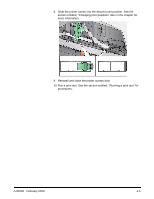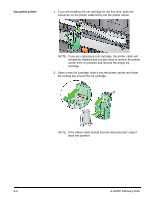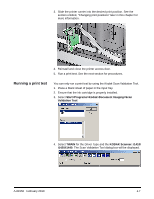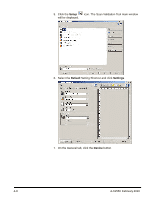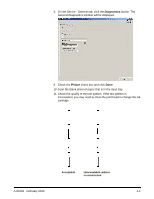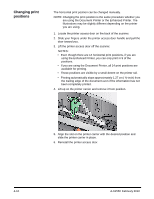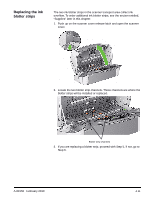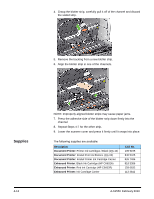Konica Minolta Kodak i1440 User Guide - Page 25
Running a print test, Validation Tool, TWAIN, KODAK Scanner: i1410, i1420/i1440
 |
View all Konica Minolta Kodak i1440 manuals
Add to My Manuals
Save this manual to your list of manuals |
Page 25 highlights
3. Slide the printer carrier into the desired print position. See the section entitled, "Changing print positions" later in this chapter for more information. 4. Reinstall and close the printer access door. 5. Run a print test. See the next section for procedures. Running a print test You can only run a print test by using the Kodak Scan Validation Tool. 1. Place a blank sheet of paper in the input tray. 2. Ensure that the ink cartridge is properly installed. 3. Select Start>Programs>Kodak>Document Imaging>Scan Validation Tool. 4. Select TWAIN for the Driver Type and the KODAK Scanner: i1410/ i1420/i1440. The Scan Validation Tool dialog box will be displayed. A-61550 February 2010 4-7

A-61550
February 2010
4-7
3.
Slide the printer carrier into the desired print position. See the
section entitled, “Changing print positions” later in this chapter for
more information.
4.
Reinstall and close the printer access door.
5.
Run a print test. See the next section for procedures.
Running a print test
You can only run a print test by using the
Kodak
Scan Validation Tool.
1.
Place a blank sheet of paper in the input tray.
2.
Ensure that the ink cartridge is properly installed.
3. Select
Start>Programs>Kodak>Document Imaging>Scan
Validation Tool
.
4. Select
TWAIN
for the Driver Type and the
KODAK Scanner: i1410/
i1420/i1440
. The Scan Validation Tool dialog box will be displayed.