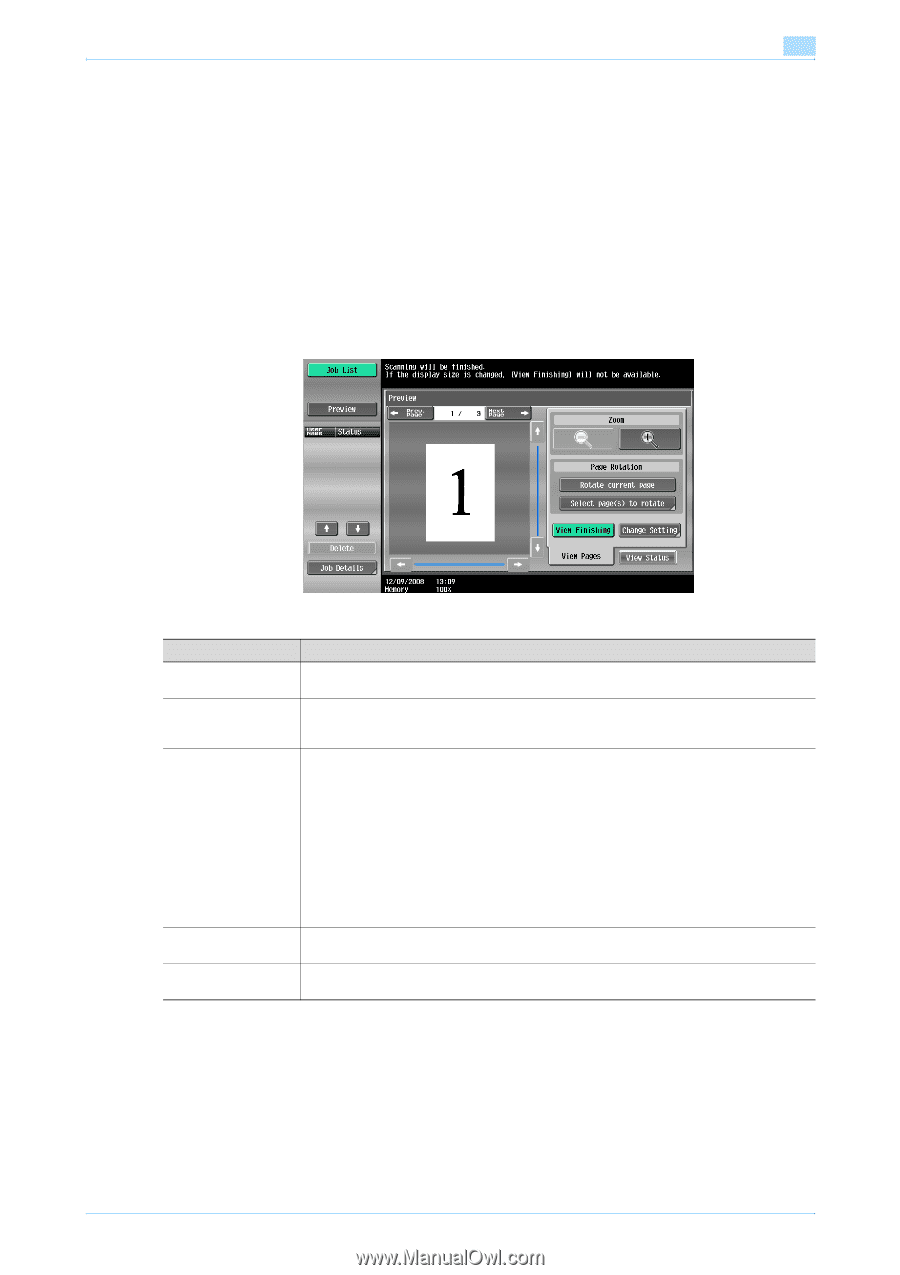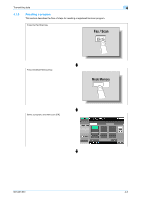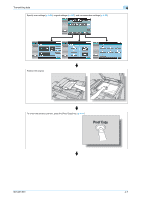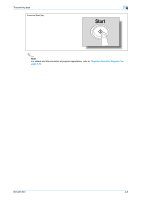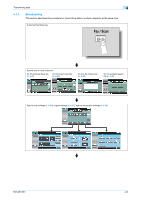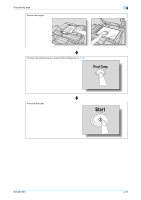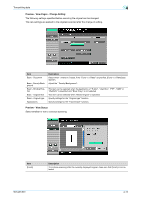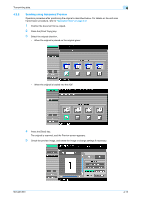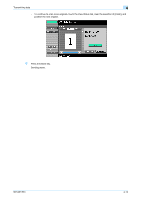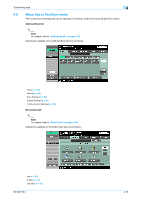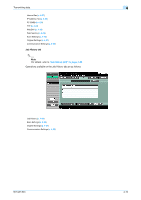Konica Minolta bizhub 361 bizhub 361/421/501 Network Scan/Fax/Network Fax Oper - Page 64
Using Advanced Preview
 |
View all Konica Minolta bizhub 361 manuals
Add to My Manuals
Save this manual to your list of manuals |
Page 64 highlights
Transmitting data 4 4.2 4.2.1 Using Advanced Preview By pressing the [Proof Copy] key after positioning the original for fax or scan transmission, the finishing status can be previewed on the control panel. In the Preview screen, direction of the scanned original can be checked and settings can be changed. ! Detail In order to use the Preview function, this machine is required to be equipped optionally with a hard disk. Preview screen Preview - View Pages Displays the scanned image. Item [Prev. Page]/[Next Page] Zoom Page Rotation [View Finishing] [Change Setting] Description If stored document contains multiple pages, touch [Prev. Page]/[Next Page] to move to the previous/next page on the preview image. The document can be viewed at full size or at a size of 2, 4 or 8 times the normal size. Select the display size, and use the scroll bars in the right end and bottom end of the image to view the desired section of the image. [Rotate current page]: Touch this key to rotate the page currently displayed by 180 degrees. [Select page(s) to rotate]: This key appears when the stored document contains multiple pages. List of scanned pages appears. Select the desired page to rotate by 180 degrees. The rotation options in the list of scanned page are as follows: [Select Odd]: Rotates the images for odd number of pages by 180 degrees. [Select Even]: Rotates the images for even number of pages by 180 degrees. [Select All]: Rotates the images for all of pages by 180 degrees. ! Detail When selecting on the page directly, the image of the selected page is rotated by 180 degrees. Touch this key to display the specified settings in the preview image by icons and text. When [View Finishing] is cancelled, the only image is displayed without icons or text. Some of the settings specified before scanning the original can be changed. For details, refer to"Preview - View Pages - Change Setting" on page 4-12. 501/421/361 4-11