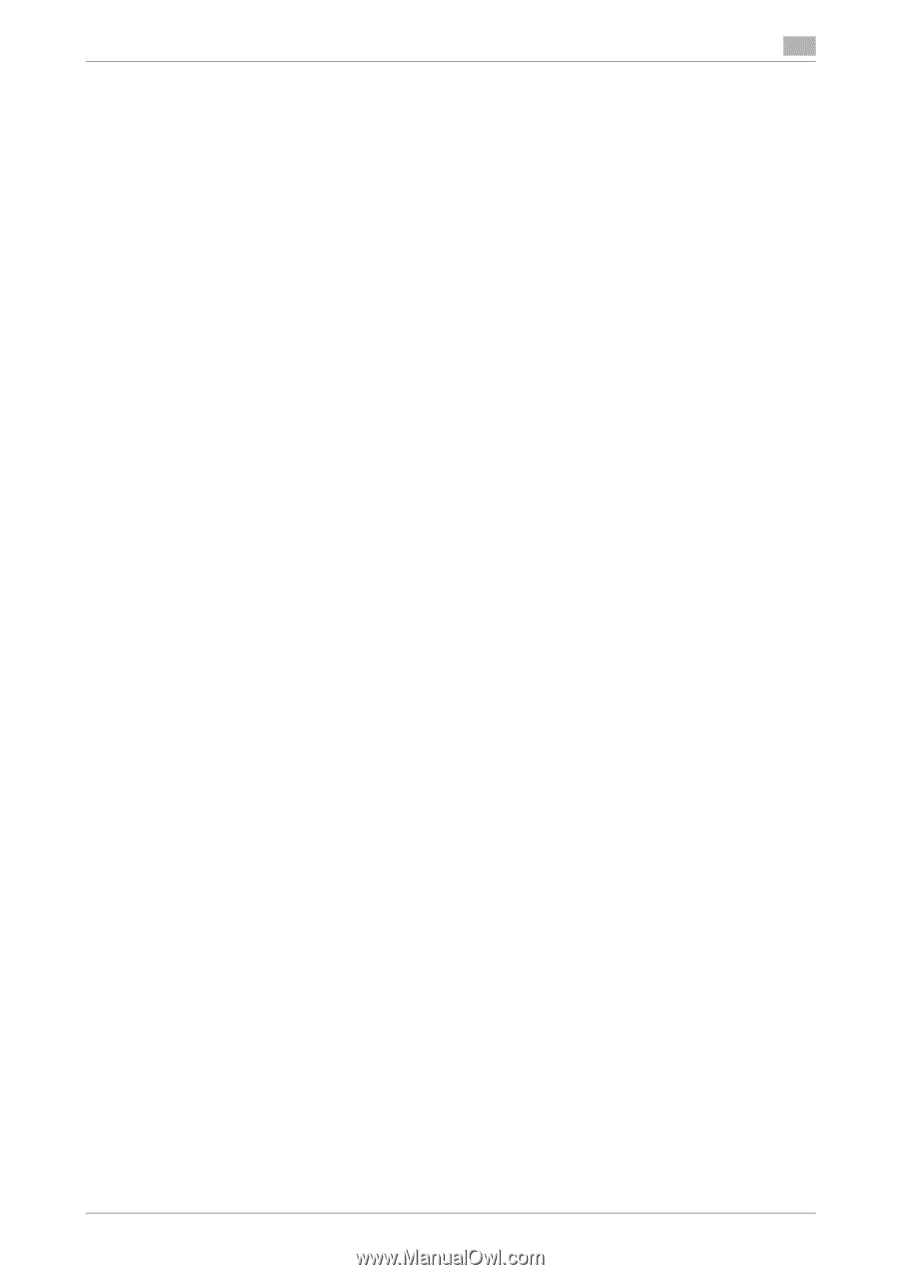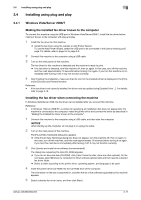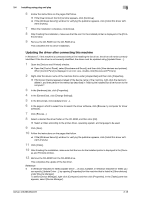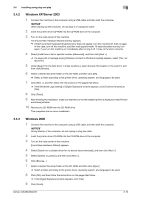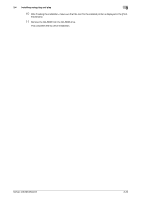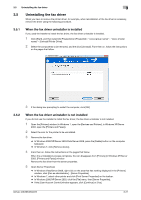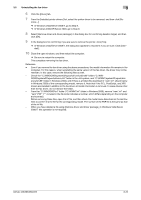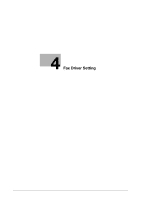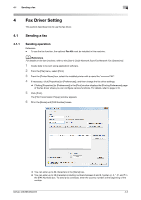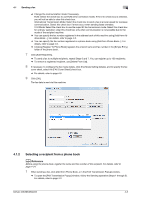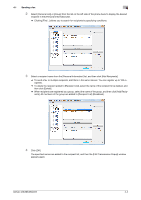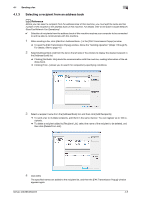Konica Minolta bizhub 363 bizhub 423/363/283/223 Fax Driver Operations User Gu - Page 33
In Windows Vista/Server 2008/7, go to Step 8. - xp driver
 |
View all Konica Minolta bizhub 363 manuals
Add to My Manuals
Save this manual to your list of manuals |
Page 33 highlights
3.5 Uninstalling the fax driver 3 6 Click the [Driver] tab. 7 From the [Installed printer drivers:] list, select the printer driver to be removed, and then click [Re- move...]. % In Windows Vista/Server 2008/7, go to Step 8. % In Windows 2000/XP/Server 2003, go to Step 9. 8 Select [Remove driver and driver package.] in the dialog box for confirming deletion target, and then click [OK]. 9 In the dialog box for confirming if you are sure to remove the printer, click [Yes]. % In Windows Vista/Server 2008/7, the dialog box appears to reconfirm if you are sure. Click [Uninstall]. 10 Close the open windows, and then restart the computer. % Be sure to restart the computer. This completes removing the fax driver. Reference - Even if you remove the fax driver using the above procedures, the model information file remains in the computer. For this reason, when reinstalling the same version of the fax driver, the driver may not be rewritten. In this case, remove the following files as well. - Check the "C:\WINDOWS\system32\spool\drivers\w32e86" folder ("C:\WINDOWS\system32\spool\drivers\e64" folder in the e64 system, and "C:\WINNT\system32\spool\drivers\w32e86" folder in Windows 2000), and if there is a folder (file described in "oem*.inf" shown below in Windows 2000) of the corresponding model, remove it. Note that if the PCL, PostScript, and XPS drivers are installed in addition to the fax driver, all model information is removed. To leave drivers other than the fax driver, do not remove the folder. - From the "C:\WINDOWS\inf" folder ("C:\WINNT\inf" folder in Windows 2000), remove "oem*.inf" and "oem*.PNF" ("*" included in the file name indicates a number, which differs depending on the computer environment). Before removing these files, open the inf file, and then check the model name described on the last few lines to confirm it is the file for the corresponding model. The number of the PNF file is the same as that of the inf file. - When you have deleted a file using [Remove driver and driver package.] in Windows Vista/Server 2008/7, this operation is not required. bizhub 423/363/283/223 3-22