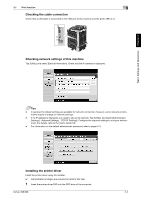Konica Minolta bizhub 368 bizhub 368/308 Quick Start Guide - Page 87
Printing data, Types of printer drivers, Developed after Windows Vista
 |
View all Konica Minolta bizhub 368 manuals
Add to My Manuals
Save this manual to your list of manuals |
Page 87 highlights
Basic Settings and Operations Chapter 3 3 Printing data 1 Open the data you want to print using the application software. 2 In the [File] menu, click [Print]. 3 Select the installed printer driver, and click [Print]. Print function 3.1 Tips - Clicking [Preferences] can change the setting of the printer driver as required. - If user authentication is enabled in this machine, specify the required data such as the user name and password. Types of printer drivers Select a printer driver that will meet your printing requirements. Driver type PCL PS XPS Description This is a standard driver for printing general office documents. Among the three drivers, this driver provides the fastest printing speed. This driver is effective for high-definition printing of data created in PostScriptsupporting application software from Adobe or other vendors. This driver is often used in graphics and light printing applications where good color reproducibility is important. Developed after Windows Vista, this driver supports XML Paper Specification (XPS). This driver has several advantages, including high-quality reproduction of translucence. 3-6 bizhub 368/308