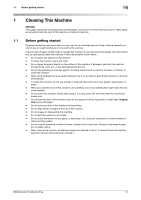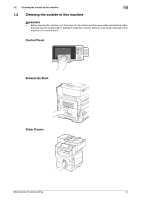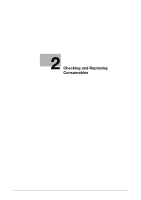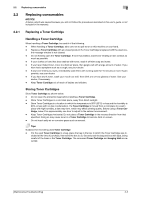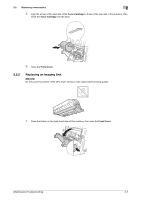Konica Minolta bizhub 4750 bizhub 4750/4050 Maintenance/Troubleshooting User G - Page 10
Checking and Replacing Consumables, 2.1 Checking the status of consumables - imaging unit
 |
View all Konica Minolta bizhub 4750 manuals
Add to My Manuals
Save this manual to your list of manuals |
Page 10 highlights
2.1 Checking the status of consumables 2 2 Checking and Replacing Consumables 2.1 Checking the status of consumables Consumables replacement messages Users will be informed of the time to replace consumables via a message displayed on the screen. Message [Toner is low.] [Replace toner] [Replace imaging unit] [Maintenance Kit will require replacement soon.] [Replace Staples] Description The toner is about to run out. Prepare the specified Toner Cartridge. Toner is depleted. Replace the Toner Cartridge. The operating life of the Imaging Unit has expired. Replace the Imaging Unit. The maintenance kit has expired. Replace the maintenance kit. For details, contact your service representative. The staples in the Finisher have run out. Replace the staple case. Reference page 2-3 page 2-5 - page 2-7 Checking the consumable level Check the status of consumables (consumption level) using the Touch Panel. If necessary, each level can be printed in list form. 1 Tap [Utility] - [Check Consumable Life]. 2 Check the status of consumables. % To print a consumption level list, tap [Print], select [Print], then tap [OK]. dReference If a warning such as for toner replacement or a paper jam occurs on this machine, it can be sent to a registered E-mail address. For information on the setting procedure, refer to Chapter 1 "Using Web Connection" in [User's Guide Applied Functions]. [Maintenance/Troubleshooting] 2-2