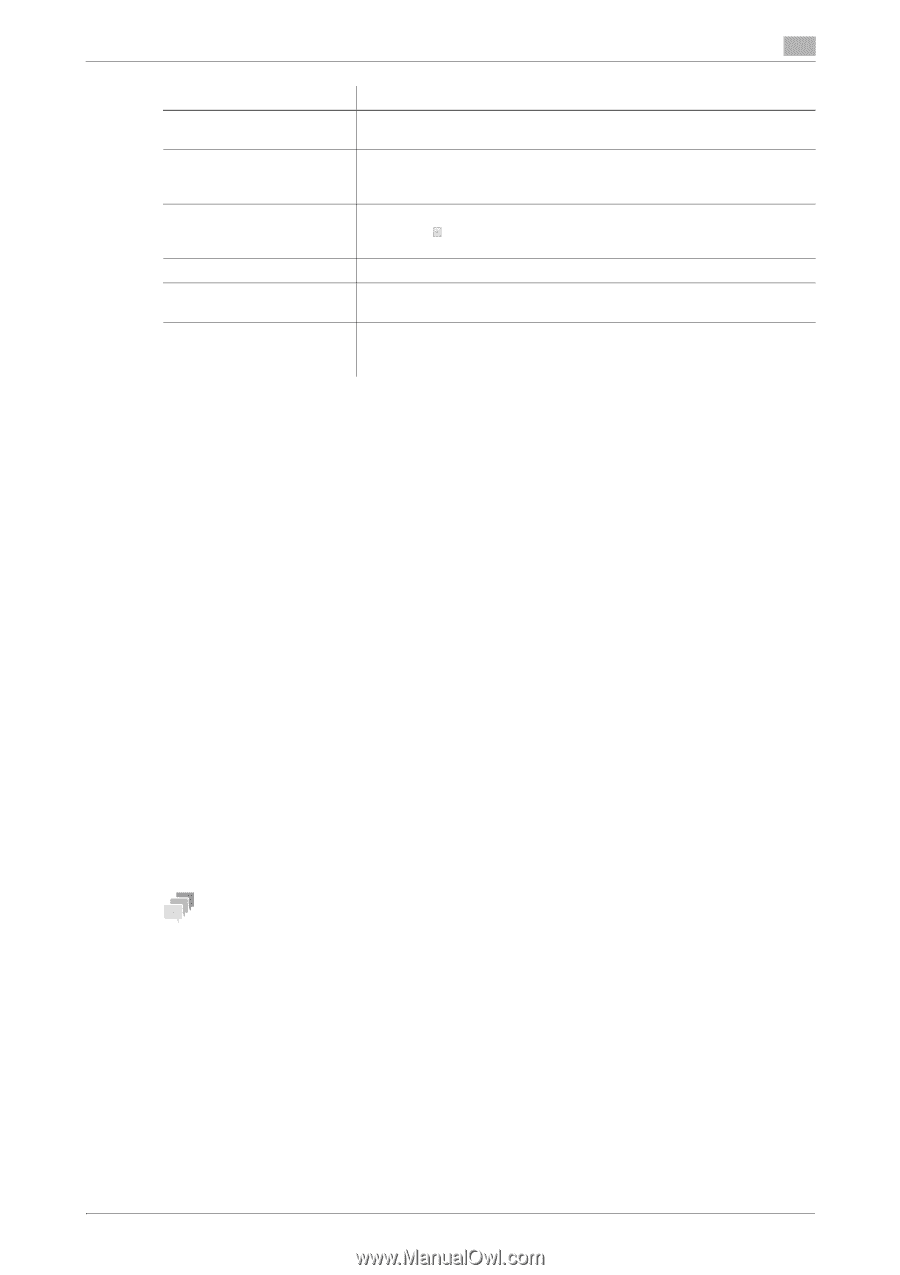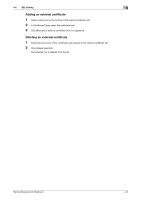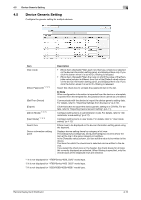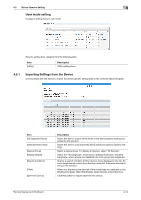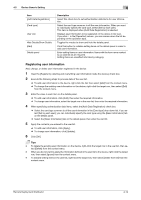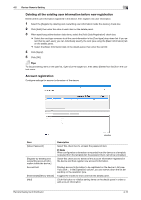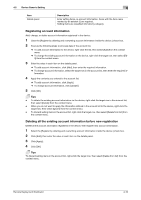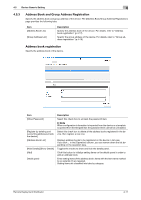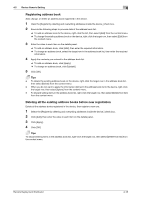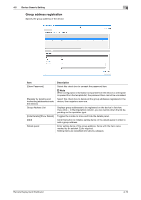Konica Minolta bizhub 558e Remote Deployment Distributor Administrator Guide - Page 29
Registering user information
 |
View all Konica Minolta bizhub 558e manuals
Add to My Manuals
Save this manual to your list of manuals |
Page 29 highlights
4.5 Device Generic Setting 4 Item [Auth Data Registration] [Card type] User List Hide Details/Show Details [Add] Details panel Description Select this check box to set authentication data items for user information. Select the card type common to all the user information. When you want to individually specify the card type, select [Set by each user]. This item is displayed when [Auth Data Registration] is selected. Displays user information to be registered on the device in list view. If you click in the [Operation] column, you can narrow down the list depending on the operation type. Toggles the modes to show and hide the details panel. Click this button to initialize setting items on the details panel in order to add user information. Enter setting items on user information. Items with the item name marked by an asterisk [*] are required. Setting items are classified into tabs by category. Registering user information Add, change, or delete user information registered in the device. 1 Clear the [Register by deleting and overwriting user information inside the device.] check box. 2 Execute the following steps to process data of the user list. % To add user information to the device, right-click the list, then select [Add] from the context menu. % To change the existing user information on the device, right-click the target row, then select [Edit] from the context menu. 3 Enter the value in each item on the details panel. % To add user information, click [Add], then enter the required information. % To change user information, select the target row in the user list, then enter the required information. 4 When specifying authentication data items, select the [Auth Data Registration] check box. % Select the card type common to all the user information in the [Card type] drop-down list. If you select [Set by each user], you can individually specify the card type using the [Basic Information] tab on the details panel. % Select the [Basic Information] tab on the details panel, then enter the card ID. 5 Apply the contents you entered to the user list. % To add user information, click [Apply]. % To change user information, click [Update]. 6 Click [OK]. Tips - To delete the existing user information on the device, right-click the target row in the user list, then se- lect [Delete] from the context menu. - When you do not want to apply the information defined in the user list to the device, right-click the target row, then select [Ignore] from the context menu. - To discard setting items in the user list, right-click the target row, then select [Delete from list] from the context menu. Remote Deployment Distributor 4-14