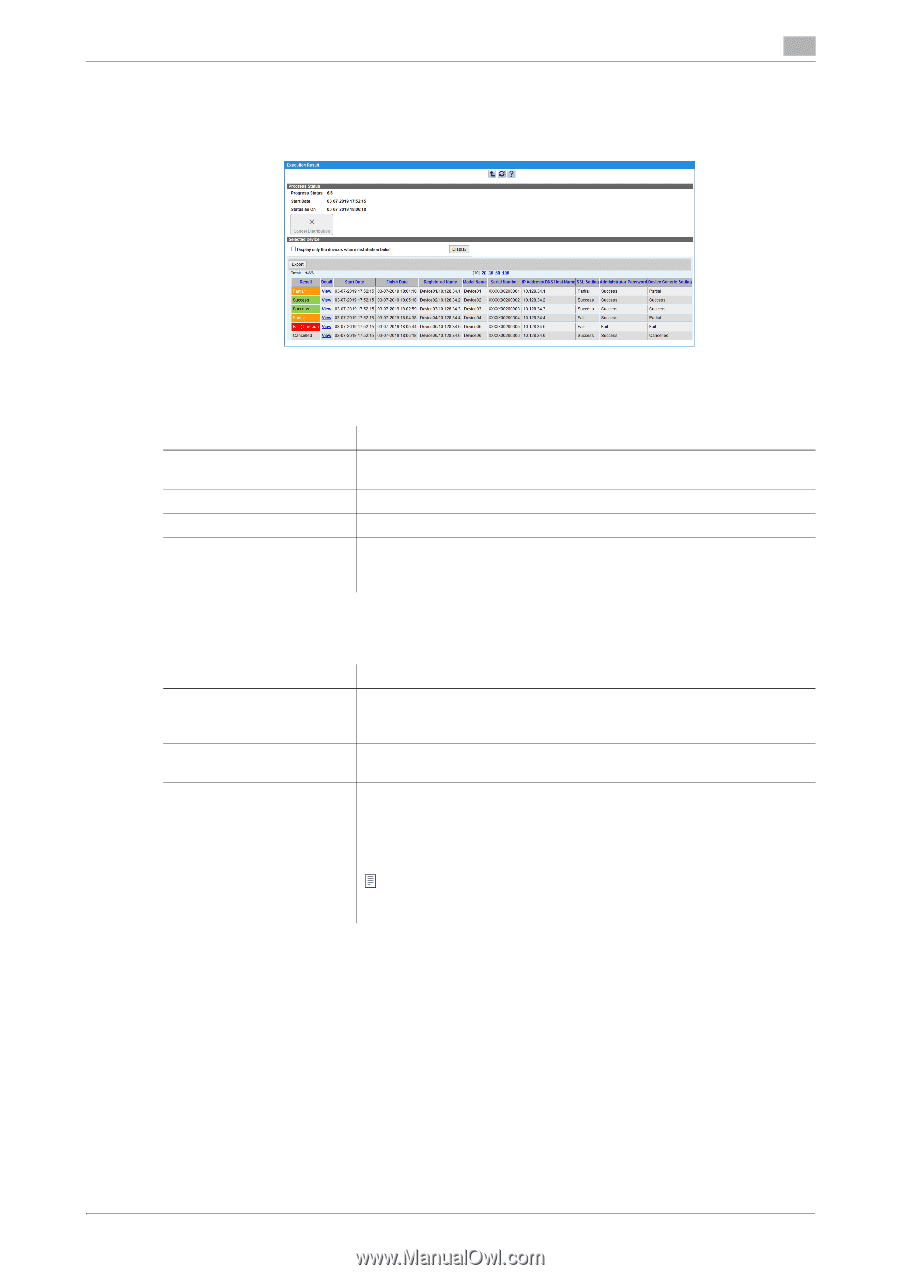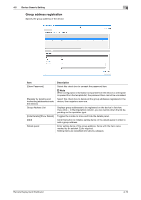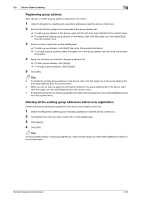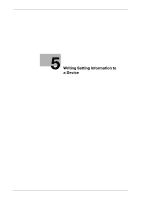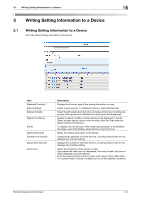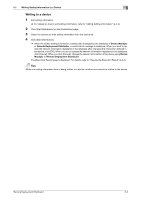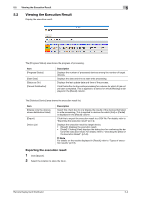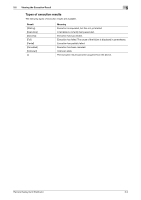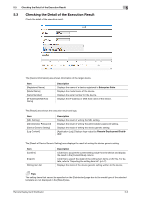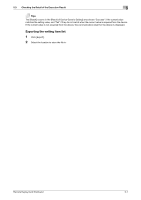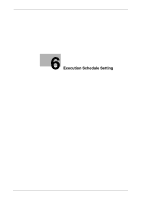Konica Minolta bizhub 558e Remote Deployment Distributor Administrator Guide - Page 39
Viewing the Execution Result
 |
View all Konica Minolta bizhub 558e manuals
Add to My Manuals
Save this manual to your list of manuals |
Page 39 highlights
5.2 Viewing the Execution Result 5 5.2 Viewing the Execution Result Display the execution result. The [Progress Status] area shows the progress of processing. Item [Progress Status] [Start Date] [Status as On] [Cancel Distribution] Description Displays the number of processed devices among the number of target devices. Displays the date and time to start write processing. Displays the last update date and time of the process. Click this button to stop write processing for a device for which it has not yet been completed. This is applied to a device for which [Waiting] is displayed in the [Result] column. The [Selected Device] area shows the execution result list. Item [Display only the devices where distribution failed] [Export] Device List Description Select this check box to only display the results of the devices that failed in write processing. This is applied to devices for which [Fail] or [Partial] is displayed in the [Result] column. Click this to export the execution result to a CSV file. For details, refer to "Exporting the execution result" (p.5-4). Displays the execution result by target device. • [Result]: Displays the execution result. • [Detail]: Clicking [View] displays the dialog box for confirming the de- tail of the execution result. For details, refer to "Checking the Detail of the Execution Result" (p.5-6). Note For details on the results displayed in [Result], refer to "Types of execution results" (p.5-5). Exporting the execution result 1 Click [Export]. 2 Select the location to store the file in. Remote Deployment Distributor 5-4