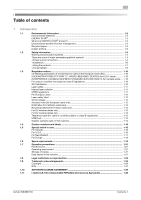Contents-6
bizhub 958/808/758
5.3.3
Q3. Can I register more than one sender name to appear on faxes so that different ones can
be used in different use cases?
........................................................................................................
5-22
How to set: Registering sender names
............................................................................................
5-22
How to set: Selecting a sender name upon fax transmission
..........................................................
5-23
5.3.4
Q4. Is it possible to cut down on the communications expenses by using a network?
...................
5-24
Operation procedure: Sending an Internet fax
................................................................................
5-24
Operation procedure: Sending an IP address fax
...........................................................................
5-25
5.3.5
Q5. How can I avoid printing out unwanted faxes?
..........................................................................
5-26
Operation procedure: Configuring to save received faxes in a User Box
........................................
5-26
How to set: Printing faxes saved in a User Box
...............................................................................
5-27
5.3.6
Q6. Can I forward an incoming fax?
.................................................................................................
5-28
How to set
........................................................................................................................................
5-28
5.3.7
Q7. Can I directly fax a file on my computer without leaving my desk?
...........................................
5-29
Operation procedure
........................................................................................................................
5-29
5.4
Copy
...............................................................................................................................................
5-30
5.4.1
Q1. Can I copy on an envelope or postcard?
...................................................................................
5-30
Operation procedure: Copying on envelopes
..................................................................................
5-30
Operation procedure: Copying on postcards
..................................................................................
5-33
5.4.2
Q2. Can I print on paper of a custom size?
......................................................................................
5-35
Operation procedure: Copying on paper of a custom size
..............................................................
5-35
Operation procedure: Registering a custom size of paper in memory
............................................
5-36
Operation procedure: Recalling the custom size registered in memory
..........................................
5-37
5.4.3
Q3. Can I check the finish before starting copying?
.........................................................................
5-39
How to set: Checking the finish with a preview image
....................................................................
5-39
How to set: Checking the finish by outputting one copy
.................................................................
5-40
5.4.4
Q4. Can I easily copy various cards such as an insurance card or driver license card?
..................
5-41
Operation procedure
........................................................................................................................
5-41
5.5
User Box
........................................................................................................................................
5-43
5.5.1
Q1. Can I create a User Box, or print or download a file in a User Box?
.........................................
5-43
Operation procedure: Using Web Connection
.................................................................................
5-43
Operation procedure: Using the Windows file sharing function
......................................................
5-44
5.6
Other
...............................................................................................................................................
5-45
5.6.1
Q1. Can more than one computer use the same settings for the printer driver?
.............................
5-45
Operation procedure: Preparing for an install package
...................................................................
5-45
Operation procedure: Creating an install package
..........................................................................
5-45
Operation procedure: Executing the install package
.......................................................................
5-46
5.6.2
Q2. Can I restrict available functions by user?
.................................................................................
5-46
How to set
........................................................................................................................................
5-46
5.6.3
Q3. Can I change the keying and operation sounds of this machine?
.............................................
5-48
How to set
........................................................................................................................................
5-48
5.6.4
Q4. User authentication seems to be enabled on this machine. How can I be authenticated and
allowed to operate this machine?
.....................................................................................................
5-52
How to set: Getting authenticated as a user on this machine
.........................................................
5-52
How to set: Getting authenticated as a user on the printer driver
...................................................
5-52
5.6.5
Q5. The power is input all day. Is there any way to alleviate concerns about electricity
charges?
...........................................................................................................................................
5-54
How to set
........................................................................................................................................
5-54
5.6.6
Q6. What action should be taken if the administrator password is lost?
.........................................
5-56
6
Troubleshooting
6.1
Main messages and remedies
.......................................................................................................
6-2
6.1.1
When a message appears to replace consumables or carry out cleaning
.........................................
6-2
6.1.2
When a paper jam message persists
..................................................................................................
6-3
6.1.3
When an error message appears
........................................................................................................
6-3
6.1.4
When [Stabilizing image.] appears
......................................................................................................
6-4
6.2
When printing quality has deteriorated
.........................................................................................
6-5
6.2.1
Cleaning the Print Head Glass
............................................................................................................
6-5
6.3
When the machine cannot be powered on
...................................................................................
6-7
6.4
When the Touch Panel is not visible
.............................................................................................
6-8