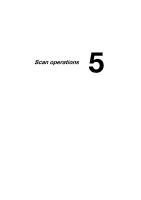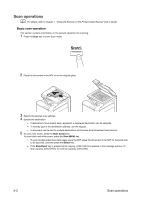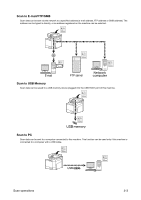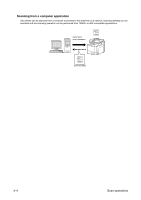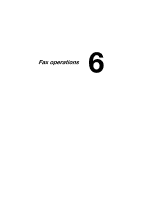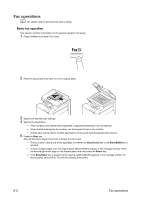Konica Minolta bizhub C25 bizhub C25 Quick Guide - Page 31
Fax operations, Basic fax operation
 |
View all Konica Minolta bizhub C25 manuals
Add to My Manuals
Save this manual to your list of manuals |
Page 31 highlights
Fax operations d For details, refer to the Facsimile User's Guide. Basic fax operation This section contains information on the general operation for faxing. 1 Press the Fax key to enter Fax mode. 2 Place the document in the ADF or on the original glass. 3 Specify the desired scan settings. 4 Specify the destination. - If fax numbers have already been registered, a registered destination can be selected. - When directly entering the fax number, use the keypad to type in the number. - A document can be sent to multiple destinations at the same time (broadcast transmission). 5 Press the Start key. After all document pages have been scanned, the fax is sent - The fax is sent in black and white regardless of whether the Start (Color) key or the Start (B&W) key is pressed. - To scan multiple pages from the original glass, [NEXT PAGE?] appears in the message window. Place the second document page on the original glass, and then press the Select key. - If the Stop/Reset key is pressed while copying, [JOB CANCEL] appears in the message window. To stop copying, select [YES]. To continue copying, select [NO]. 6-2 Fax operations