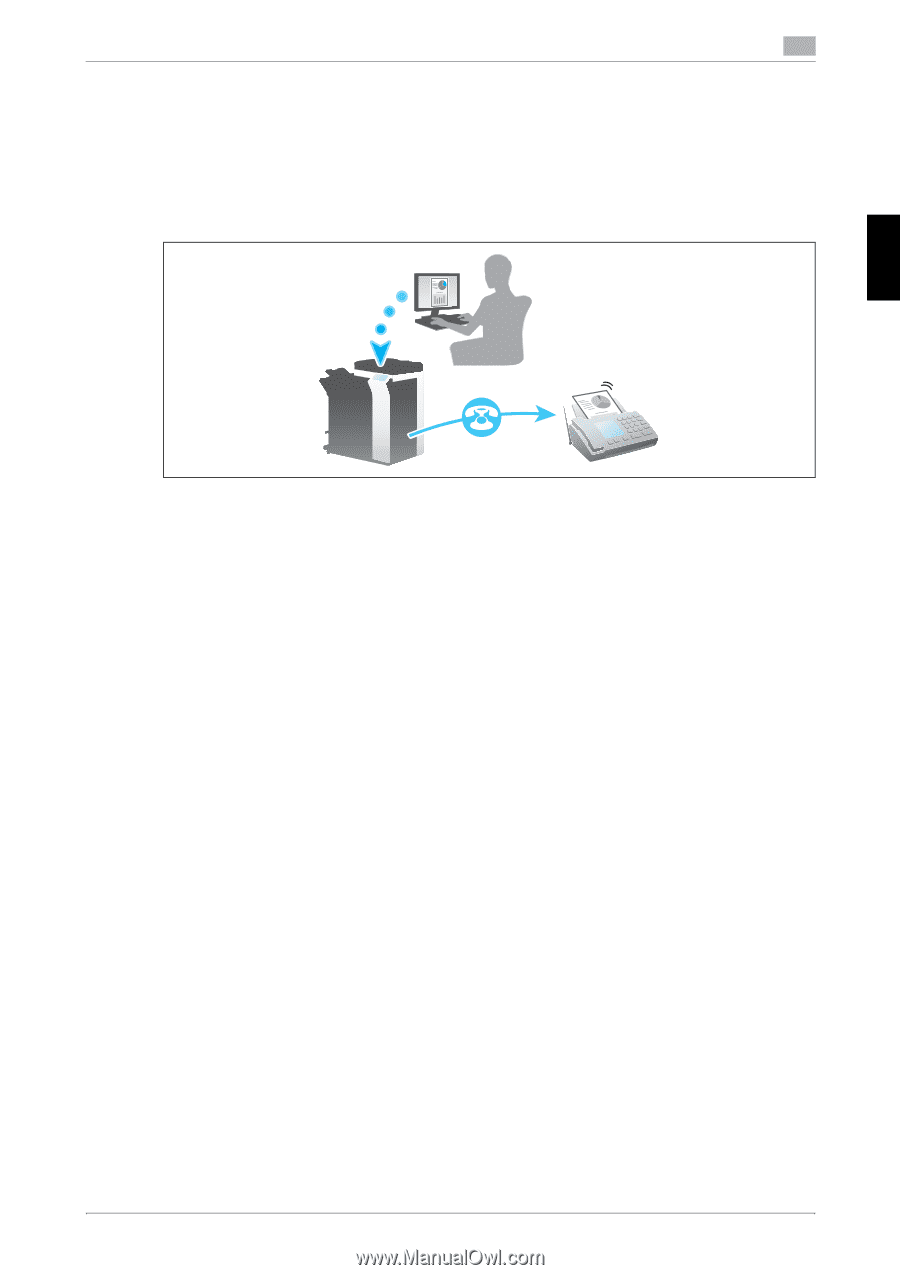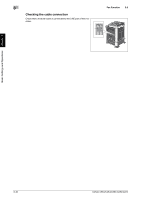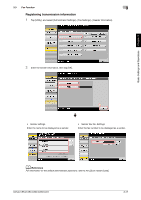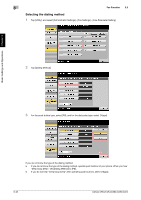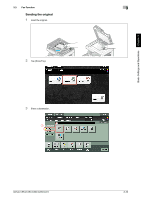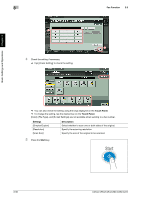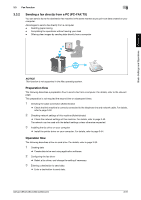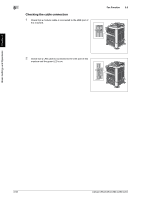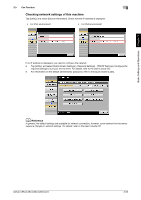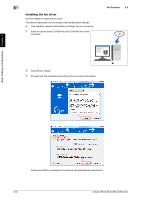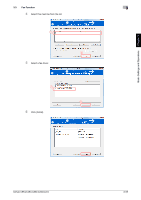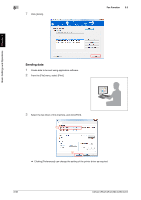Konica Minolta bizhub C284 bizhub C554/C454/C364/C284/C224 Quick Assist Guide - Page 116
Sending a fax directly from a PC (PC-FAX TX), Preparation flow, Operation flow - driver mac
 |
View all Konica Minolta bizhub C284 manuals
Add to My Manuals
Save this manual to your list of manuals |
Page 116 highlights
3.3 Fax Function 3 3.3.2 Sending a fax directly from a PC (PC-FAX TX) You can send a fax to the destination fax machine in the same manner as you print out data created on your computer. Advantages to send a fax directly from a computer - Realizing paper saving - Completing fax operations without leaving your desk - Offering clear images by sending data directly from a computer Basic Settings and Operations Chapter 3 NOTICE This function is not supported in the Mac operating system. Preparation flow The following describes a preparation flow to send a fax from a computer. For details, refer to the relevant page. This preparation is not required the second time or subsequent times. 1 Checking the cable connection (Administrator) % Check that this machine is correctly connected to the telephone line and network cable. For details, refer to page 3-52. 2 Checking network settings of this machine (Administrator) % Check the network settings of this machine. For details, refer to page 3-53. The network can be used with the default settings unless otherwise requested. 3 Installing the fax driver on your computer % Install the printer driver on your computer. For details, refer to page 3-54. Operation flow The following describes a flow to send a fax. For details, refer to page 3-56. 1 Creating data % Create data to be sent using application software. 2 Configuring the fax driver % Select a fax driver, and change the setting if necessary. 3 Entering a destination to send data % Enter a destination to send data. bizhub C554/C454/C364/C284/C224 3-51