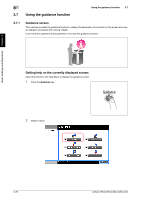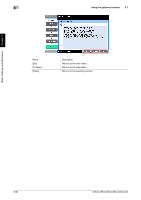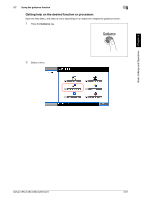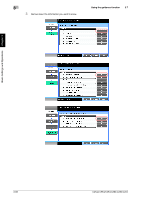Konica Minolta bizhub C284 bizhub C554/C454/C364/C284/C224 Quick Assist Guide - Page 142
Using a USB memory device, Touch Panel, Start, Settings, Description
 |
View all Konica Minolta bizhub C284 manuals
Add to My Manuals
Save this manual to your list of manuals |
Page 142 highlights
Basic Settings and Operations Chapter 3 3.6 Using a USB memory device 3 3 Check the file name. 4 If necessary, check the setting to save data. % Tap [Check Setting] to check the setting. % To change a file name, tap the keyboard icon. % You can also check the setting using the keys displayed on the Touch Panel. % To change the setting, tap the desired key on the Touch Panel. Settings [Simplex/Duplex] [Resolution] [Color] [File Type] [Scan Size] Description Select whether to scan one or both sides of the original. Specify the scanning resolution. Select whether to scan the original in color or black and white mode. Select the type of the file to save scanned data. Specify the size of the original to be scanned. 5 Press the Start key. NOTICE Do not disconnect the USB memory device during data saving. bizhub C554/C454/C364/C284/C224 3-77