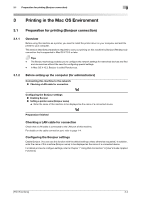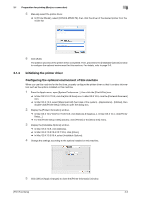Konica Minolta bizhub C3110 bizhub C3110 Print Functions User Guide - Page 75
Configuring connection using Rendezvous (Mac OS X 10.3
 |
View all Konica Minolta bizhub C3110 manuals
Add to My Manuals
Save this manual to your list of manuals |
Page 75 highlights
3.1 Preparation for printing (Bonjour connection) 3 5 From the [Name] list, select the desired printer for a Bonjour connection. % To check the printer name, select [Network] - [Bonjour Settings] in the administrator mode of Web Connection. % By default, ( ) at the end of the printer name corresponds to the last three bytes of the MAC address. The printer driver for the selected printer is displayed in [Use:]. % When the printer driver is displayed, go to Step 7. % When the printer driver is not correctly displayed, go to Step 6. 6 Manually select the printer driver. % In Mac OS X 10.9, select [Use:] in [Select Software...], then click the driver of the desired printer from the list that is displayed in another window. % In Mac OS X 10.6/10.7/10.8, select [Select Printer Software...] in [Use:], then click the driver of the desired printer from the list that is displayed in another window. % In Mac OS X 10.5, select [Select a driver to use...] in [Print Using:], then click the driver of the desired printer from the list. % In Mac OS X 10.4, select [KONICA MINOLTA] in [Print Using:], and then click the driver of the desired printer from the list. 7 Click [Add]. The addition process of the printer is then completed. Then, proceed to the [Installable Options] window to configure the optional environment for this machine. For details, refer to page 3-6. Configuring connection using Rendezvous (Mac OS X 10.3) Add the printer automatically detected by Rendezvous to the PC. 1 Select [Macintosh HD] (hard disk of the system) - [Applications] - [Utilities], then double-click [Printer Setup Utility] to open the dialog box. 2 When the [You have no printers available.] window appears, click [Add]. When the [Printer List] appears, click [Add]. % If available printers have already been specified, the [You have no printers available.] window does not appear. 3 Select [Rendezvous] as the connection method. Connected printers are detected. % If no printers are detected, restart this machine. 4 From the [Name] list, select the desired printer for Rendezvous connection. % To check the printer name, select [Network] - [Bonjour Settings] in the administrator mode of Web Connection. % By default, ( ) at the end of the printer name corresponds to the last three bytes of the MAC address. [Print Functions] 3-5