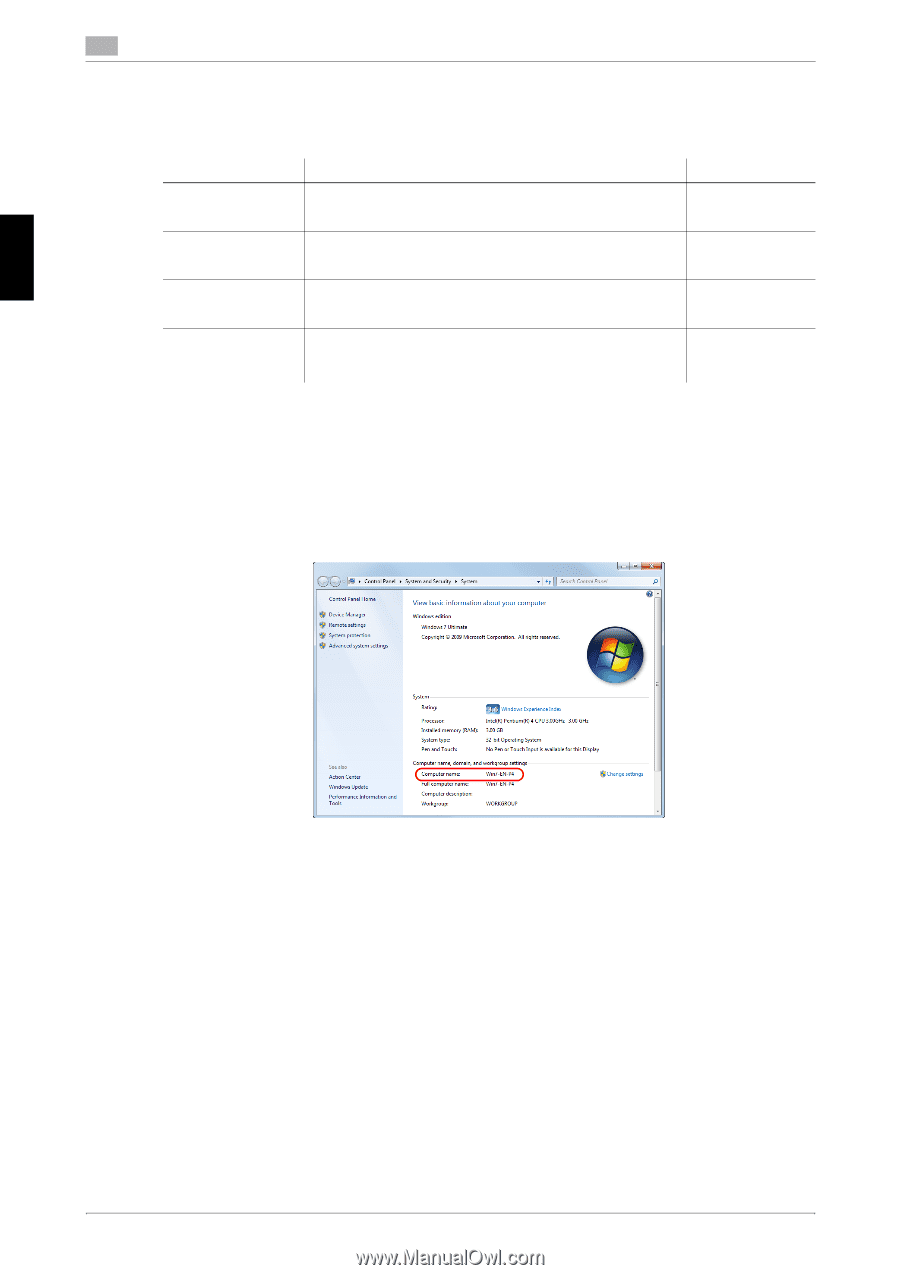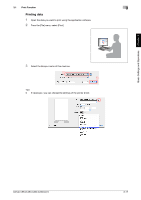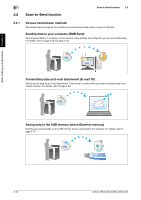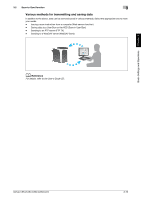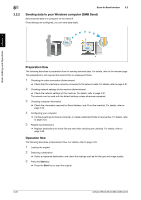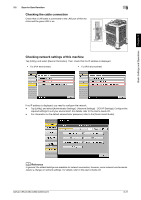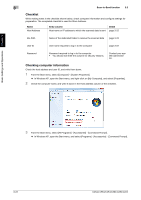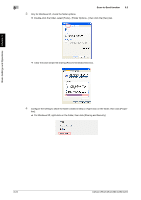Konica Minolta bizhub C364 bizhub C554/C454/C364/C284/C224 Quick Assist Guide - Page 87
Checklist, Checking computer information, Scan-to-Send function, Entry column, Detail
 |
View all Konica Minolta bizhub C364 manuals
Add to My Manuals
Save this manual to your list of manuals |
Page 87 highlights
Basic Settings and Operations Chapter 3 3 Scan-to-Send function 3.2 Checklist While making notes in the checklist shown below, check computer information and configure settings for preparation. The completed checklist is used for Store Address. Name Host Address Entry column Detail Host name or IP address to which the scanned data is sent page 3-22 File Path Name of the dedicated folder to receive the scanned data page 3-23 User ID User name required to log in to the computer page 3-22 Password Password required to log in to the computer • You should not enter this column for security reasons. Contact your system administrator. Checking computer information Check the host address and user ID, and write them down. 1 From the Start menu, select [Computer] - [System Properties]. % In Windows XP, open the Start menu, and right-click on [My Computer], and select [Properties]. 2 Check the computer name, and write it down in the Host address column of the checklist. 3 From the Start menu, select [All Programs] - [Accessories] - [Command Prompt]. % In Windows XP, open the Start menu, and select [Programs] - [Accessories] - [Command Prompt]. 3-22 bizhub C554/C454/C364/C284/C224