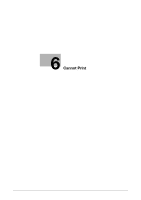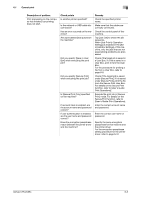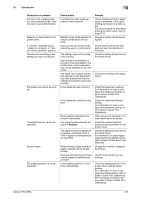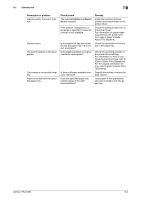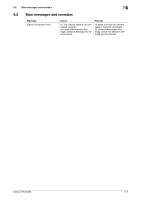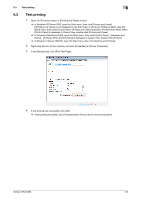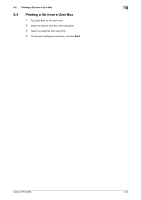Konica Minolta bizhub C754 bizhub C654/C754 Troubleshooting User Guide - Page 38
If [Password Rules] is set to [En, refer to [User's Guide: Print Op
 |
View all Konica Minolta bizhub C754 manuals
Add to My Manuals
Save this manual to your list of manuals |
Page 38 highlights
6.1 Cannot print 6 Description of problem Print processing on the computer has finished, but printing does not start. Printing order is disturbed - a job sent later is printed before the preceding jobs. Secure printing cannot be processed. A file has disappeared after being saved in a User Box from a computer. Printing in user authentication or account track mode is not available. Printing in user authentication or account track mode is not available. Check points Is there sufficient available computer memory? If network connection is in place, is the printer controller connected to the network? Is the machine in enhanced security mode? Has an error occurred in this machine, for example, the paper has run out? Is [Password Rules] set to [Enable] on this machine? Does the encryption passphrase match between the printer driver and the machine? Is the setting for deleting files in a User Box configured on the machine? Are the user name or account name, and password correct? Is the user authentication or account track enabled in the printer driver? Does the encryption passphrase match between the printer driver and the machine? Is the entered user name or account name authorized? Remedy Perform a test printing to check whether printing is possible. If test printing is successful, this indicates there are no problems on this machine or with the printer driver. In this case, remove the cause of memory shortage. If test printing fails, resolve any problems that may be occurring in the machine or with the printer driver. For the test printing procedure, refer to page 6-8. Check with the network administrator. Configure authentication settings in enhanced security mode. For details on authentication settings in enhanced security mode, refer to [User's Guide: Print Operations]. When [Job Priority Operation Settings] is enabled in the [Administrator Settings] of the printer, only the jobs that are not experiencing problems are processed and those with any problem are held in queue. If [Password Rules] is set to [Enable], set a password that satisfies the password rules. Specify the same encryption passphrase for this machine and the printer driver. For the encryption passphrase setting procedure for the printer driver, refer to page 6-10 Check the User Box settings for the machine. For information on configuring the setting to delete files in a User Box, refer to [User's Guide: Box Operations]. Enter the correct user name, account name and password. Enable user authentication or account track on the printer driver. For the procedure for enabling user authentication and account track in the printer driver, refer to page 6-11. Specify the same encryption passphrase for this machine and the printer driver. For the encryption passphrase setting procedure for the printer driver, refer to page 6-10 Check that printing of the current user name/account name is permitted? For information on how to check the permitted functions, refer to [User's Guide: Web Management Tool]. bizhub C754/C654 6-4