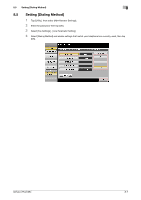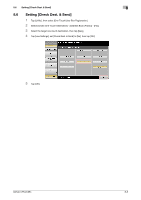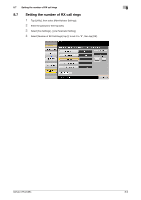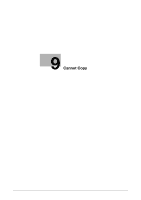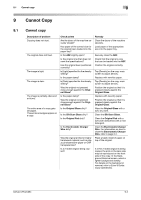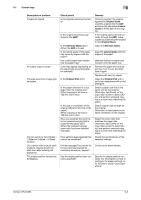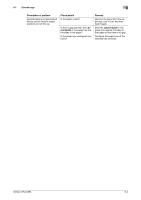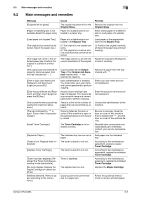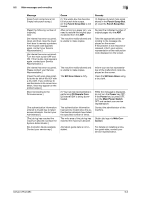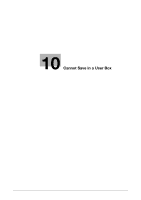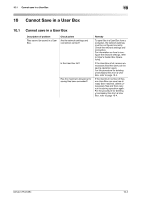Konica Minolta bizhub C754 bizhub C654/C754 Troubleshooting User Guide - Page 66
Cannot copy, Original Scale, Lateral, Guide, Slit Scan Glass, Lateral Guide, Description of problem
 |
View all Konica Minolta bizhub C754 manuals
Add to My Manuals
Save this manual to your list of manuals |
Page 66 highlights
9.1 Cannot copy 9 Description of problem Images are tipped. An output copy is curled. The area around an image gets smudged. Cannot switch to the 2-Sided > 1-Sided or 2-Sided > 2-Sided function. On a device with account track enabled, copying would not start even after entering the password. The staple position deviates by 90 degrees. Check points Is the original positioned correctly? Is the original incorrectly positioned in the ADF? Is the Slit Scan Glass dirty? (When the ADF is in use) Is the lateral guide of the paper tray correctly aligned with the paper? Has curled paper been loaded into the paper tray? Curls may appear depending on the paper type (recycled paper, for example). Is the Original Pad dirty? Is the paper selected of a size larger than the original size? (When copying at full size or 100.0% zoom ratio) Is the size or orientation of the original different from that of the paper? (When copying at full size or 100.0% zoom ratio) Have you selected the zoom ratio for reduced copying that is suited for the paper size? (When the reduced copying zoom ratio has been selected manually) Have settings been selected that cannot be combined? Remedy Correctly position the original against the Original Scale. Load the original into the ADF, and slide the adjustable Lateral Guide to fit the size of the original. If the original cannot be fed correctly through the ADF, make copies by positioning the original on the Original Glass. Clean the Slit Scan Glass. Align the Lateral Guide with the edges of the paper. Manually flatten the paper and re-load it into the paper tray. Remove the paper from the paper tray, turn it over, and then load it again. Replace with new dry paper. Clean the Original Pad with a soft cloth dampened with a mild detergent. Select a paper size that is the same size as the original. Otherwise, tap [Zoom] on the copy main screen to select [Auto], and perform enlarged copying at a zoom ratio matching the paper. Select a paper size as large as the original. Otherwise, re-load paper in the same orientation as the original. Select the zoom ratio that matches the paper size. Otherwise, tap [Zoom] on the copy main screen to select [Auto], and perform reduced copying at a zoom ratio matching the paper. Check the combinations of the selected settings. Did the message [The counter for the account has reached its maximum allowance.] appear? Contact your administrator. Has the staple position been correctly specified? Specify the staple position correctly. For information on how to configure the staple settings, refer to [User's Guide: Copy Operations]. bizhub C754/C654 9-3