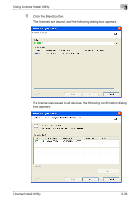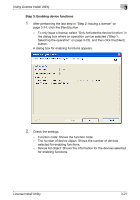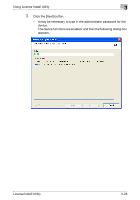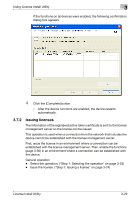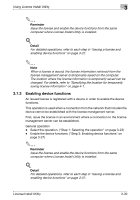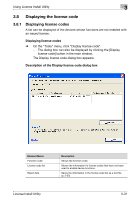Konica Minolta bizhub C754 License Install Utility User Guide - Page 39
Displaying the license code
 |
View all Konica Minolta bizhub C754 manuals
Add to My Manuals
Save this manual to your list of manuals |
Page 39 highlights
Using License Install Utility 3 3.8 Displaying the license code 3.8.1 Displaying license codes A list can be displayed of the devices whose functions are not enabled with an issued license. Displaying license codes % On the "Tools" menu, click "Display license code". - The dialog box can also be displayed by clicking the [Display license code] button in the main window. The Display license code dialog box appears. Description of the Display license code dialog box Element Name Function code License code list Export lists Description Shows the function code. Shows the information for license codes that have not been used to enable device functions. Saves the information in the license code list as a text file. (p. 3-32) License Install Utility 3-31