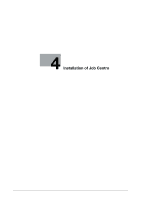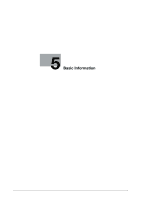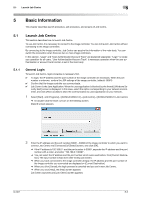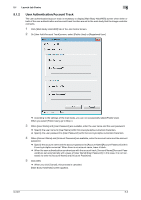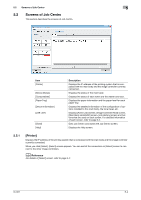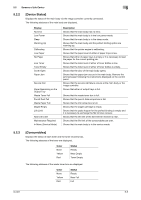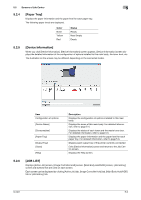Konica Minolta bizhub PRESS C6000 IC-601 Job Centro User Guide - Page 24
Basic Information, 5.1 Launch Job Centro, 5.1.1 General Login, General Login - konica
 |
View all Konica Minolta bizhub PRESS C6000 manuals
Add to My Manuals
Save this manual to your list of manuals |
Page 24 highlights
5.1 Launch Job Centro 5 5 Basic Information This chapter describes launch procedure, exit procedure, and screens of Job Centro. 5.1 Launch Job Centro This section describes how to launch Job Centro. To use Job Centro, it is necessary to connect to the image controller. You can not launch Job Centro without connecting to the image controllers. By connecting to the image controller, Job Centro can acquire the information of the main body. You can switch the connection when there are two or more image controllers. In this section, "Login" and "User Authentication/Account Track" are explained separately. "Login" is necessary operation for all users. "User Authentication/Account Track" is necessary operation when the user authentication or account track function is set in the main body. 5.1.1 General Login To launch Job Centro, login procedure is necessary first. 0 To login, the IP address and the port number of the image controller are necessary. When the port number is unknown, confirm the JSP settings of the image controller. (default: 30081) 0 Confirm that the image controller can communicate. 0 Job Centro is the Java Application. When the Java application is blocked by the firewall, [Windows Se- curity Alert] screen is displayed. In this case, select the option corresponding to your network environment, and click [Allow access] to allow the communication by Java application on your network. 1 Select [Start] ->[All Programs] ->[KONICA MINOLTA] ->[Job Centro] ->[KONICA MINOLTA Job Centro]. % Or double-click the short cut icon on the Desktop screen. [Select] screen appears. 2 Enter the IP address and the port number (30081 - 30090) of the image controller to which you want to connect Job Centro into [Connected] of [Select] screen, and click [OK]. % If the IP address is 192.168.0.1 and the port number is 30081, separate the IP address and the port number with a colon, and enter "192.168.0.1:30081". % You can select the IP address and the port number which were used before, from [Current Destination]. The input number is kept even after exiting Job Centro. % When you have connected to the image controller already, the IP address and the port number of the image controller you connected are displayed on [Current Destination]. % When you click [Cancel], the login process is canceled and you can't start Job Centro. % When you click [Help], the [Help] screen appears. Job Centro launches and [Job Centro] screen appears. IC-601 5-2