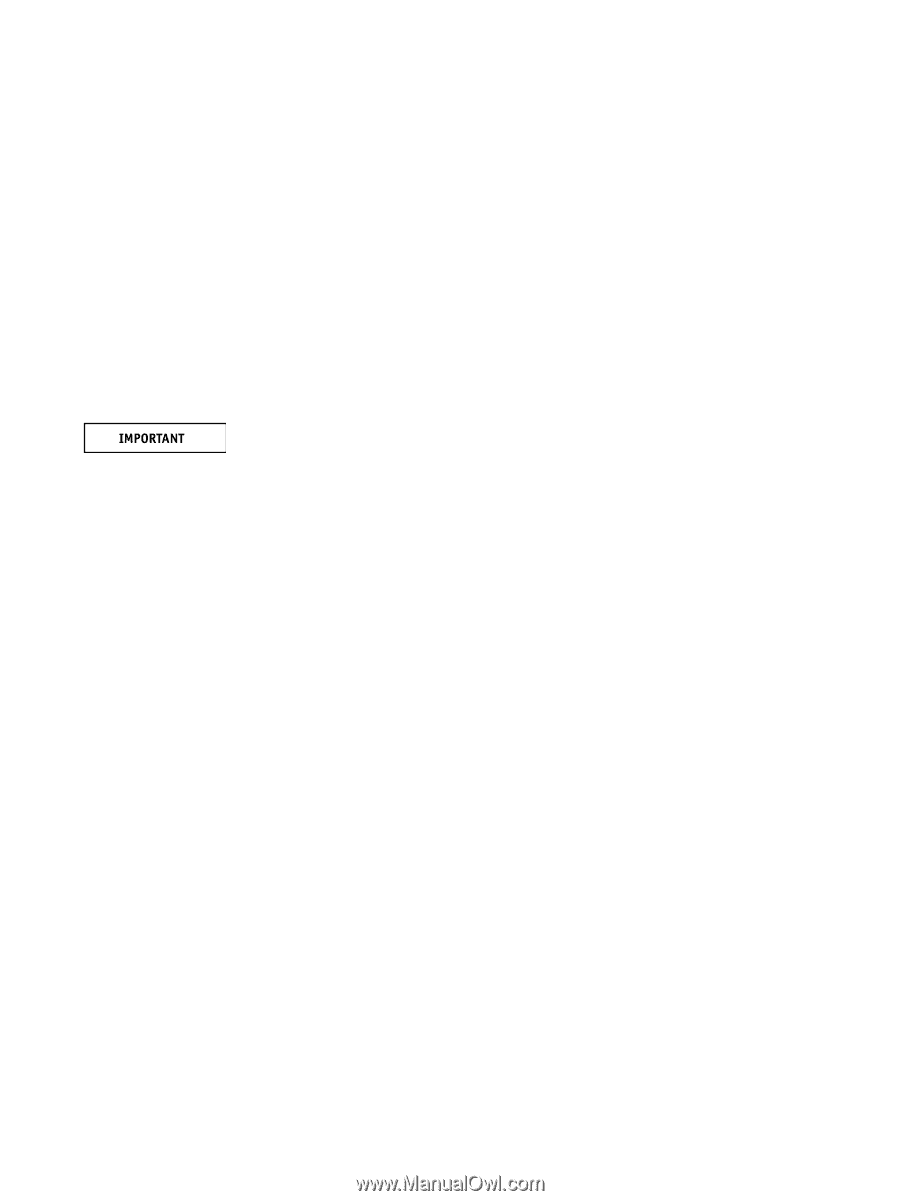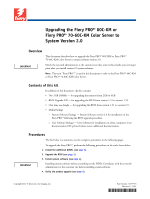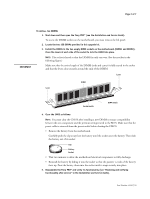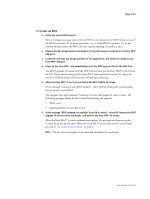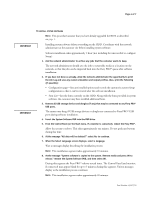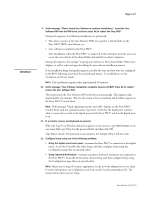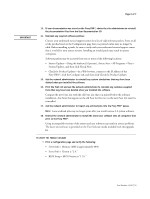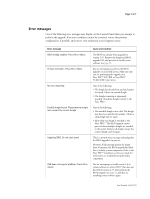Konica Minolta bizhub PRESS C7000/C7000P IC-306 Procedure to upgrade to Versio - Page 5
At the message User Software installation complete. Remove CD/DVD. Press OK to reboot
 |
View all Konica Minolta bizhub PRESS C7000/C7000P manuals
Add to My Manuals
Save this manual to your list of manuals |
Page 5 highlights
Page 5 of 7 9. At the message "Please insert User Software to continue installation," insert the User Software DVD into the DVD drive, and then select OK to reboot the Fiery PRO80. During this segment, the following installations are performed: • The entire contents of the User Software DVD are copied to a shared folder on the Fiery PRO80 HDD, in e:\efi\user_sw. • User software is installed on the Fiery PRO80. After installation, when the Fiery PRO80 is connected to the customer's network, users can access the user software in the shared folder and install it on client computers. During this segment, the message "Copying user software to Fiery shared folder. Please wait" displays, as well as other messages describing the user software installation process. If the installation hangs during this segment, possibly the time and date were not configured in the BIOS following removal of the motherboard battery. To troubleshoot, see the Installation and Service Guide. NOTE: This installation segment takes approximately 30 minutes. 10. At the message "User Software installation complete. Remove CD/DVD. Press OK to reboot," remove the User Software DVD. The system ejects the User Software DVD and reboots automatically. This segment takes approximately two minutes. Wait for the system to boot completely and for Idle to appear on the Fiery PRO80 Control Panel. NOTE: If the message "Check digital press power and cable" displays on the Fiery PRO80 Control Panel (and the optional monitor, if present), verify that the digital press interface cable is connected correctly to the digital press and the Fiery PRO80 and that the digital press is on. 11. If a monitor, mouse, and keyboard are present: When the Log On to Windows dialog box appears on the monitor, type Administrator in the user name field, type Fiery.1 in the password field, and then click OK. Type Fiery.1 exactly. The password is case-sensitive; for example, fiery.1 will not work. 12. Configure Setup using one of the following methods: • Using the digital press touch panel-(assumes the Fiery PRO80 is connected to the digital press). Access the Controller tab, select Setup, and then configure Setup using the Configuration page that you printed earlier. • Using Command WorkStation-(assumes a monitor, keyboard, and mouse are connected to the Fiery PRO80). From the Server menu, choose Setup, and then configure Setup using the Configuration page that you printed earlier. NOTE: Bypass any settings if it is more appropriate for the network administrator to set them. For more information, see Configuration and Setup on the User Documentation CD. The system reboots after you exit Setup. Part Number: 45097576 7