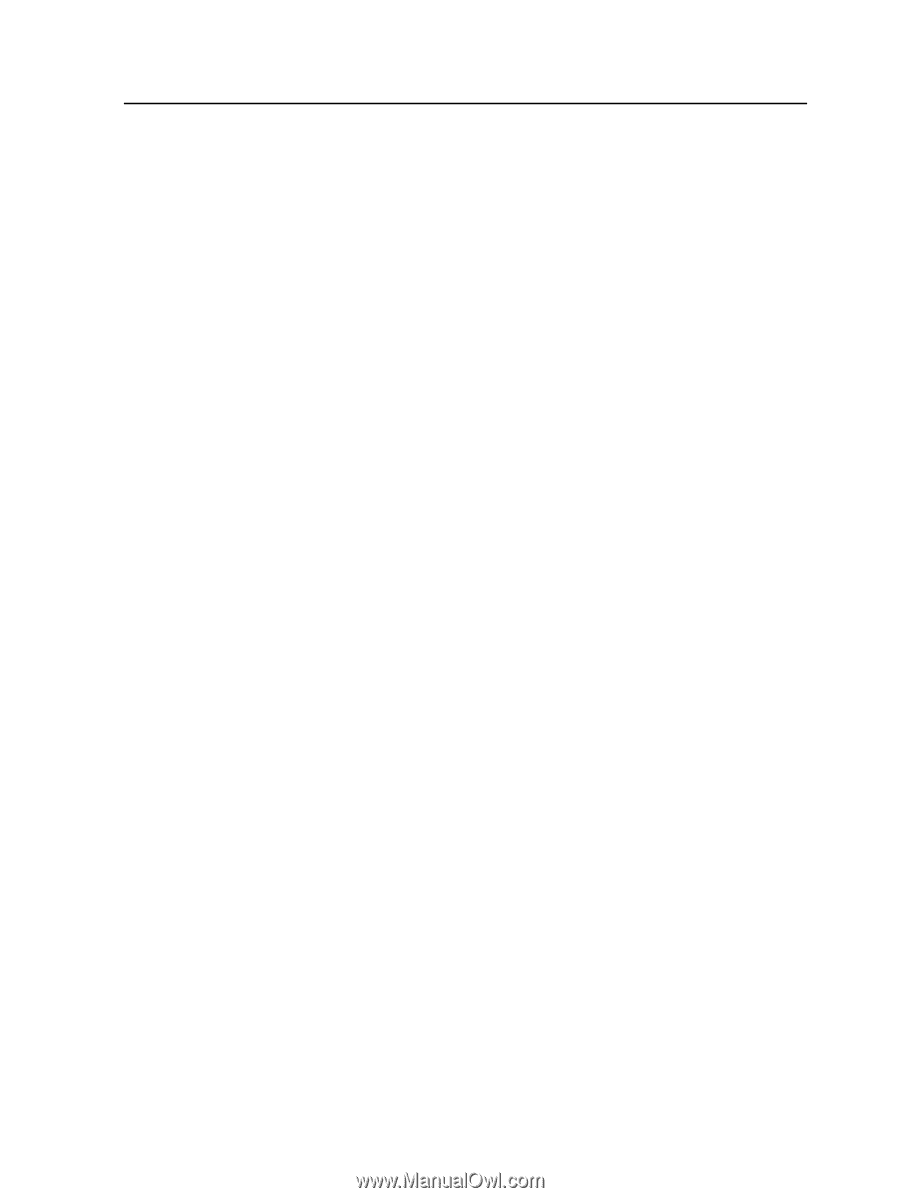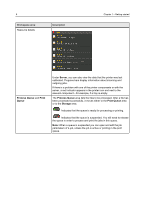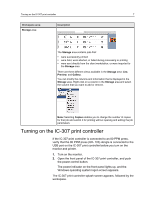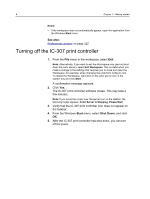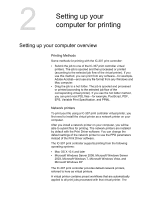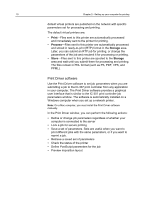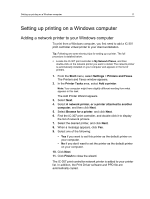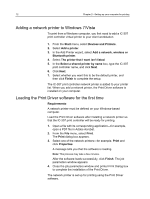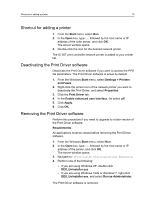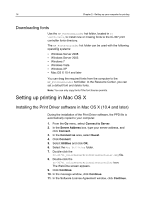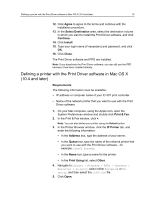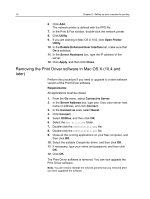Konica Minolta bizhub PRESS C70hc IC-307 User Guide - Page 19
Setting up printing on a Windows computer, Adding a network printer to your Windows computer, Start
 |
View all Konica Minolta bizhub PRESS C70hc manuals
Add to My Manuals
Save this manual to your list of manuals |
Page 19 highlights
Setting up printing on a Windows computer 11 Setting up printing on a Windows computer Adding a network printer to your Windows computer To print from a Windows computer, you first need to add a IC-307 print controller virtual printer to your client workstation. Tip: Following are some shortcut tips for setting up a printer. The full procedure is detailed below. ● Locate the IC-307 print controller in My Network Places, and then double-click on the network printer you want to install. The network printer is automatically installed on your computer and appears in the list of printers. 1. From the Start menu, select Settings > Printers and Faxes. The Printers and Faxes window appears. 2. In the Printer Tasks area, select Add a printer. Note: Your computer might have slightly different wording from what appears in this task. The Add Printer Wizard appears. 3. Select Next. 4. Select A network printer, or a printer attached to another computer, and then click Next. 5. Select Browse for a printer, and click Next. 6. Find the IC-307 print controller, and double-click it to display the list of network printers. 7. Select the desired printer, and click Next. 8. When a message appears, click Yes. 9. Select one of the following: ● Yes if you want to set this printer as the default printer on your computer. ● No if you don't want to set the printer as the default printer on your computer. 10. Click Next. 11. Click Finish to close the wizard. The IC-307 print controller network printer is added to your printer list. In addition, the Print Driver software and PPD file are automatically copied.