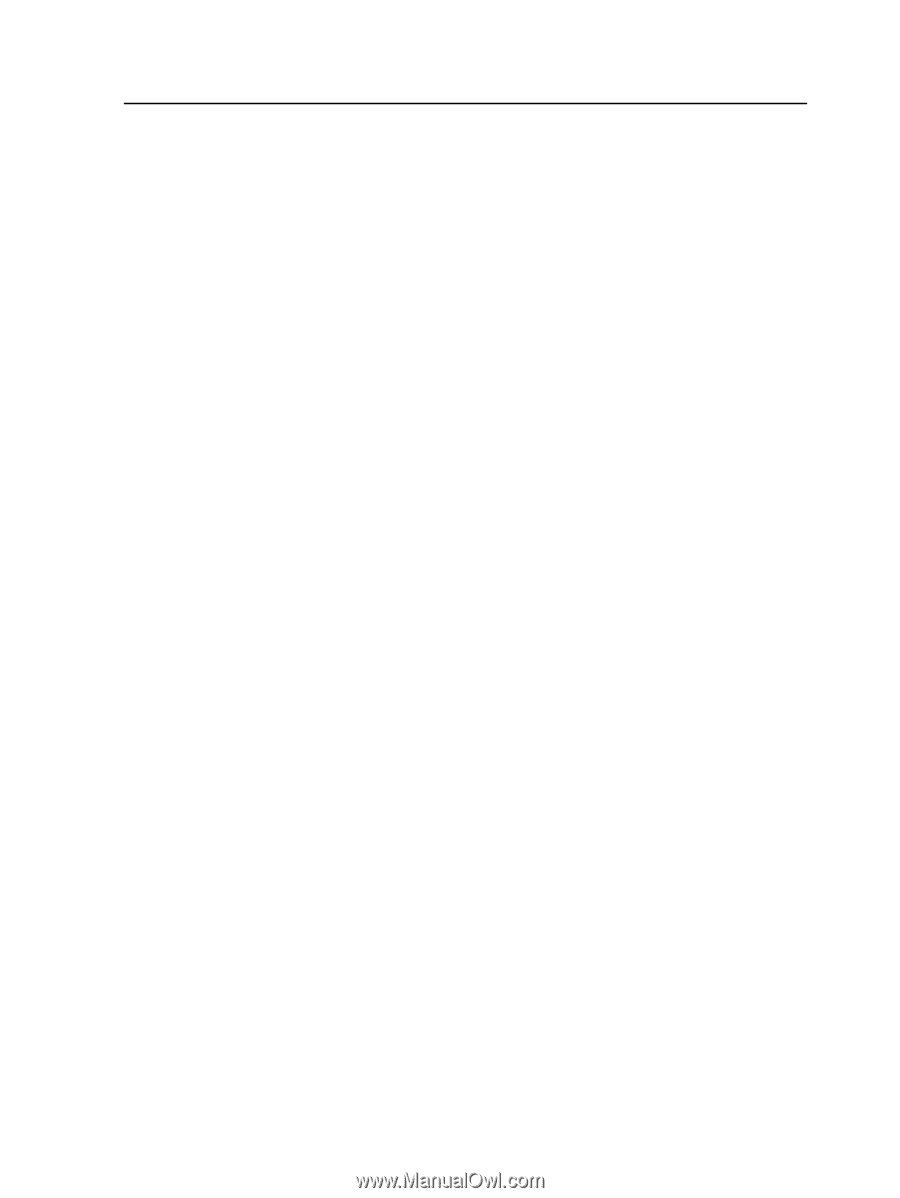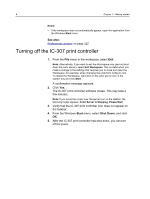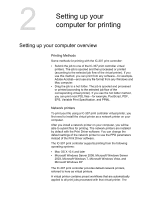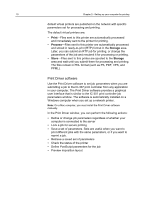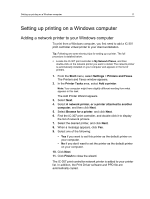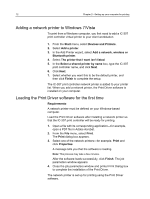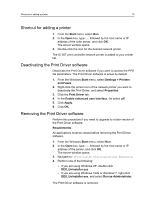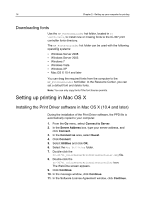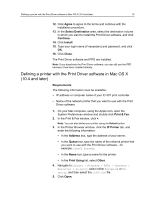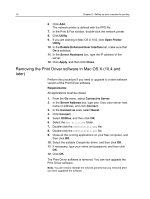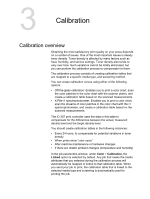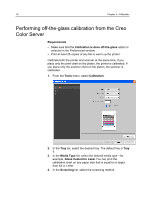Konica Minolta bizhub PRESS C70hc IC-307 User Guide - Page 21
Shortcut for adding a printer, Deactivating the Print Driver software, Settings > Printers
 |
View all Konica Minolta bizhub PRESS C70hc manuals
Add to My Manuals
Save this manual to your list of manuals |
Page 21 highlights
Shortcut for adding a printer 13 Shortcut for adding a printer 1. From the Start menu, select Run. 2. In the Open box, type \\, followed by the host name or IP address of the color server, and click OK. The server window opens. 3. Double-click the icon for the desired network printer. The IC-307 print controller network printer is added to your printer list. Deactivating the Print Driver software Deactivate the Print Driver software if you want to access the PPD file parameters. The Print Driver software is active by default. 1. From the Windows Start menu, select Settings > Printers and Faxes. 2. Right-click the printer icon of the network printer you want to deactivate the Print Driver, and select Properties. 3. Click the Print Driver tab. 4. In the Enable enhanced user interface, list select off. 5. Click Apply. 6. Click OK. Removing the Print Driver software Perform this procedure if you need to upgrade to a later version of the Print Driver software. Requirements: All applications must be closed before removing the Print Driver software. 1. From the Windows Start menu, select Run. 2. In the Open box, type \\, followed by the host name or IP address of the server, and click OK. The server window opens. 3. Navigate to \Utilities\PC Utilities\Driver Extension. 4. Perform one of the following: ● If you are using Windows XP, double-click DEX_Uninstaller.exe ● If you are using Windows Vista or Windows 7, right-click DEX_Uninstaller.exe, and select Run as Administrator. The Print Driver software is removed.