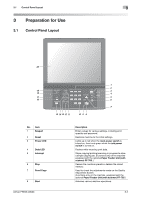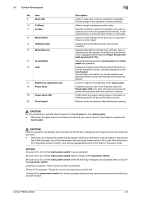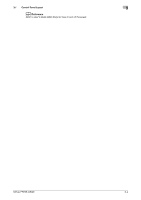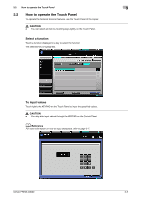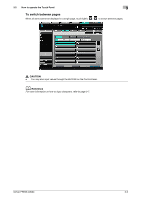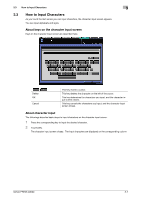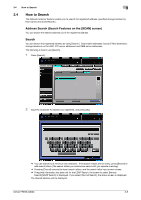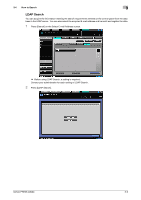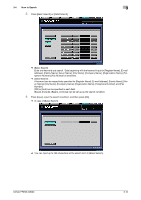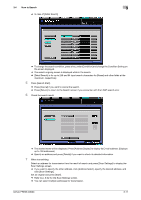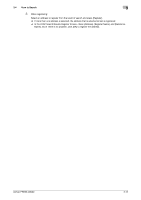Konica Minolta bizhub PRESS C8000 bizhub PRESS C8000 Network Scanner User Guid - Page 20
How to Input Characters
 |
View all Konica Minolta bizhub PRESS C8000 manuals
Add to My Manuals
Save this manual to your list of manuals |
Page 20 highlights
3.3 How to Input Characters 3 3.3 How to Input Characters As you touch the item where you can input characters, the character input screen appears. You can input alphabets and signs. About keys on the character input screen Keys on the character input screen are described here. / Delete OK Cancel This key moves a cursor. This key deletes the character on the left of the cursor. This key determines the characters you input, and the character input screen closes. This key cancels the characters you input, and the character input screen closes. About character input The followings describe basic steps to input characters on the character input screen. 1 Press the corresponding key to input the desired character. 2 Touch [OK]. The character input screen closes. The input characters are displayed on the corresponding column. bizhub PRESS C8000 3-7