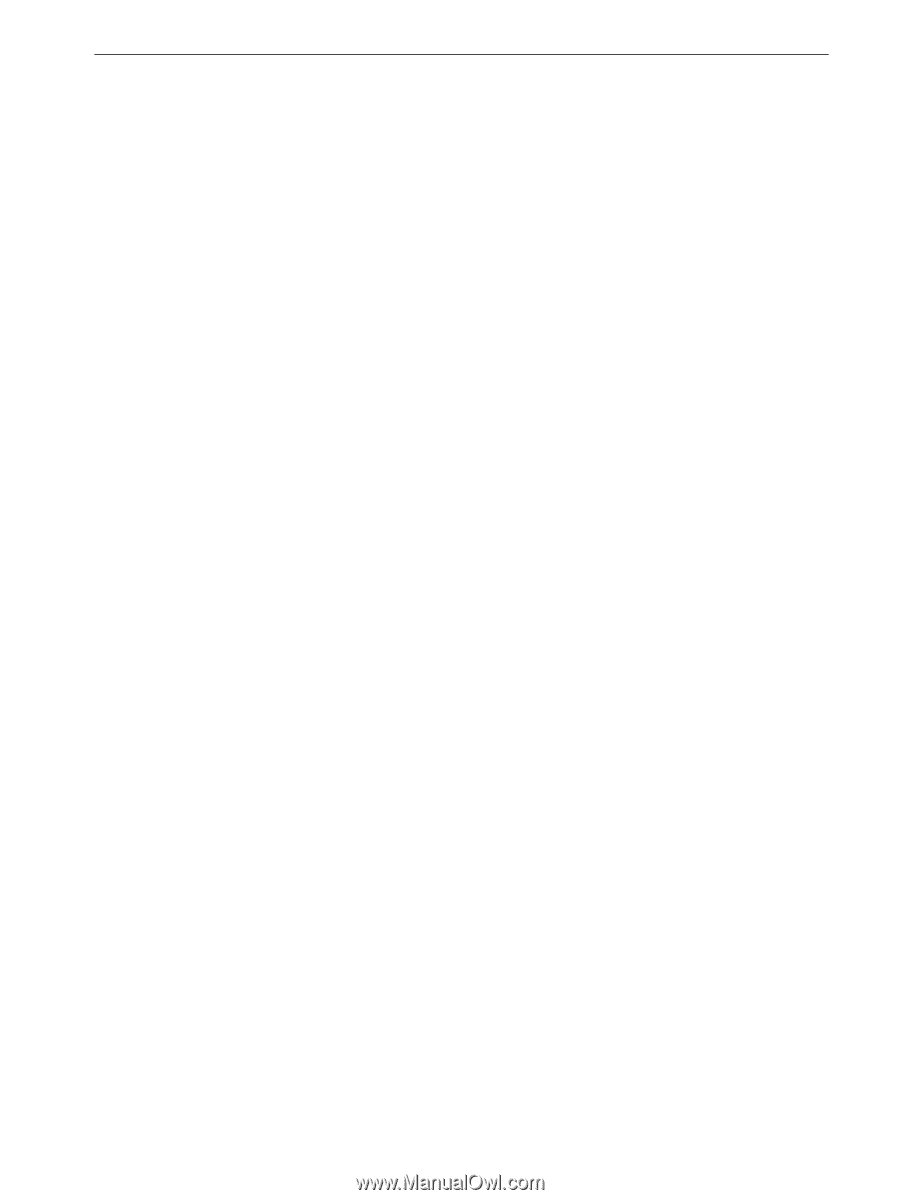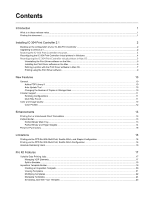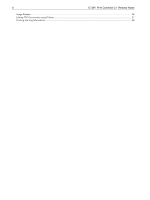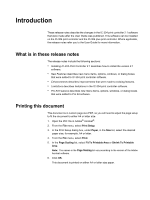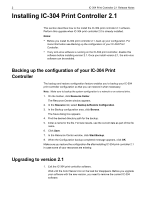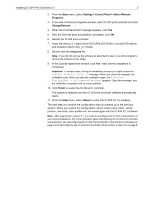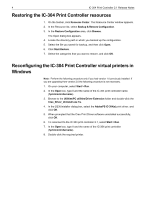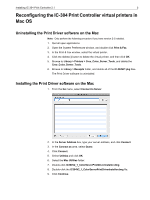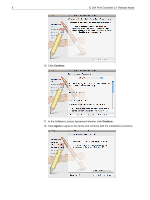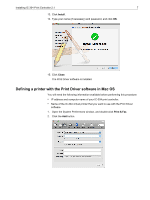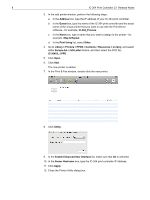Konica Minolta bizhub PRO C6501/C6501P Creo IC-304 Plus Release Notes version - Page 9
Start, Settings > Control Panel > Add or Remove, Programs, Change/Remove, setup.exe, Finish,
 |
View all Konica Minolta bizhub PRO C6501/C6501P manuals
Add to My Manuals
Save this manual to your list of manuals |
Page 9 highlights
Installing IC-304 Print Controller 2.1 3 2. From the Start menu, select Settings > Control Panel > Add or Remove Programs. 3. In the Add or Remove Programs window, select IC-304 print controller and click Change/Remove. 4. When the ColorServerGUI message appears, click Yes. 5. After the GUI has been successfully uninstalled, click OK. 6. Restart the IC-304 print controller. 7. Insert the version 2.1 stand alone DVD (P/N 607-00254 ) into the DVD device and browse to the IC-304_v2.1 folder. 8. Double-click the setup.exe file. Note: If you did not remove the software as described in step 3, you will prompted to remove the software at this stage. 9. In the License Agreement window, click Yes. Wait until the installation is completed. Important: In certain cases, during the installation process you might receive the Feature transfer error: 0 message. When you close this message, the installation exits. When you start the installation again, the Directory PostInstReg is not removed message appears. Close this message, and the installation completes with no more problems. 10. Click Finish to restart the IC-304 print controller. The system is restarted and the IC-304 print controller software automatically starts. 11. From the Help menu, select About to verify that IC-304 V2.1 is installed. The next step is to restore the configuration that you backed up in the previous section. When you restore the configuration, all the custom spot colors, virtual printers, new fonts, color profiles etc. are saved again into the IC-304 V2.1 software. Note: After upgrading to version 2.1, you need to reconfigure the IC-304 virtual printers on your client workstations. For more infomation about reconfiguring the IC-304 print controller virtual printers, see Reconfiguring the IC-304 Print Controller virtual printers in Windows on page 4 and Reconfiguring the IC-304 Print Controller virtual printers in Mac OS on page 5.