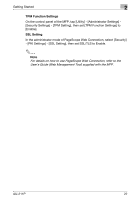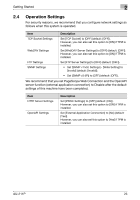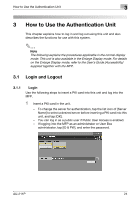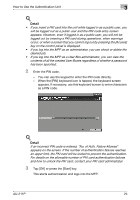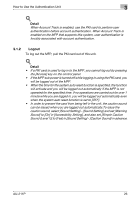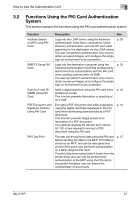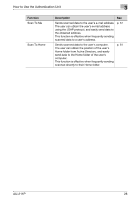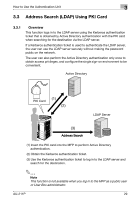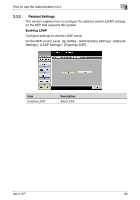Konica Minolta bizhub PRO C754e AU-211P User Guide - Page 26
desired job., If you log into the MFP as a User Box administrator, you can view
 |
View all Konica Minolta bizhub PRO C754e manuals
Add to My Manuals
Save this manual to your list of manuals |
Page 26 highlights
How to Use the Authentication Unit 3 ! Detail • If you insert a PKI card into the unit while logged in as a public user, you will be logged out as a public user and the PIN code entry screen appears. However, even if logged in as a public user, you will not be logged out by inserting a PKI card during operations, when warnings occur, or when a screen that you cannot log out by pressing the [Access] key on the control panel is displayed. • If you log into the MFP as an administrator, you can check or delete the desired job. • If you log into the MFP as a User Box administrator, you can view the contents of all the created User Boxes regardless of whether a password has been specified. 2 Enter the PIN code. - You can use the keypad to enter the PIN code directly. - When the [PIN] keyboard icon is tapped, the keyboard screen appears. If necessary, use this keyboard screen to enter characters as a PIN code. ! Detail If an incorrect PIN code is entered, "No. of Auth. Failure Allowed" appears on the screen. If the number of authentication failures reaches an upper limit, the PKI card will be locked to prevent the authentication. For details on the allowable number of PKI card authentication failures and how to unlock the PKI card, contact your PKI card administrator. 3 Tap [OK] or press the [Start] key. This starts authentication and logs into the MFP. AU-211P 25