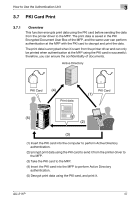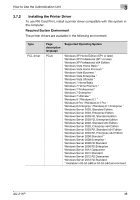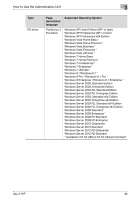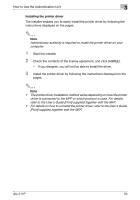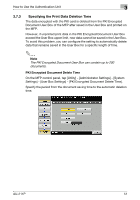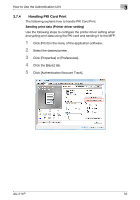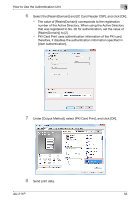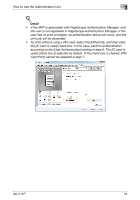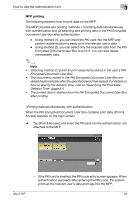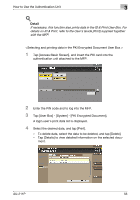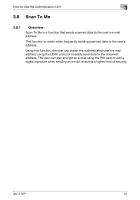Konica Minolta bizhub PRO C754e AU-211P User Guide - Page 53
Handling PKI Card Print, Click [Authentication/Account Track].
 |
View all Konica Minolta bizhub PRO C754e manuals
Add to My Manuals
Save this manual to your list of manuals |
Page 53 highlights
How to Use the Authentication Unit 3 3.7.4 Handling PKI Card Print The following explains how to handle PKI Card Print. Sending print data (Printer driver setting) Use the following steps to configure the printer driver setting when encrypting print data using the PKI card and sending it to the MFP. 1 Click [Print] in the menu of the application software. 2 Select the desired printer . 3 Click [Properties] or [Preferences]. 4 Click the [Basic] tab. 5 Click [Authentication/Account Track]. AU-211P 52
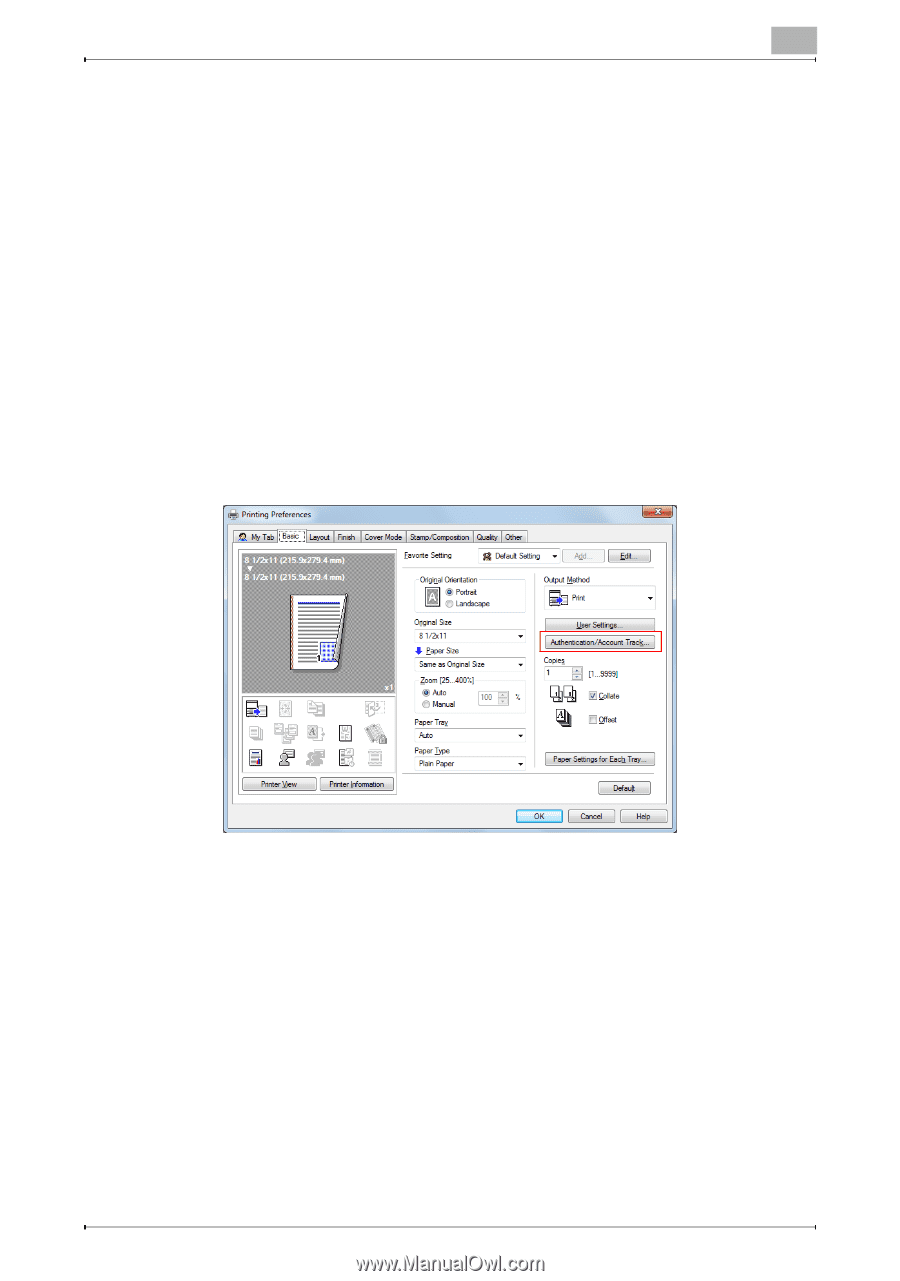
How to Use the Authentication Unit
3
AU-211P
52
3.7.4
Handling PKI Card Print
The following explains how to handle PKI Card Print.
Sending print data (Printer driver setting)
Use the following steps to configure the printer driver setting when
encrypting print data using the PKI card and sending it to the MFP.
1
Click [Print] in the menu of the application software.
2
Select the desired printer .
3
Click [Properties] or [Preferences].
4
Click the [Basic] tab.
5
Click [Authentication/Account Track].