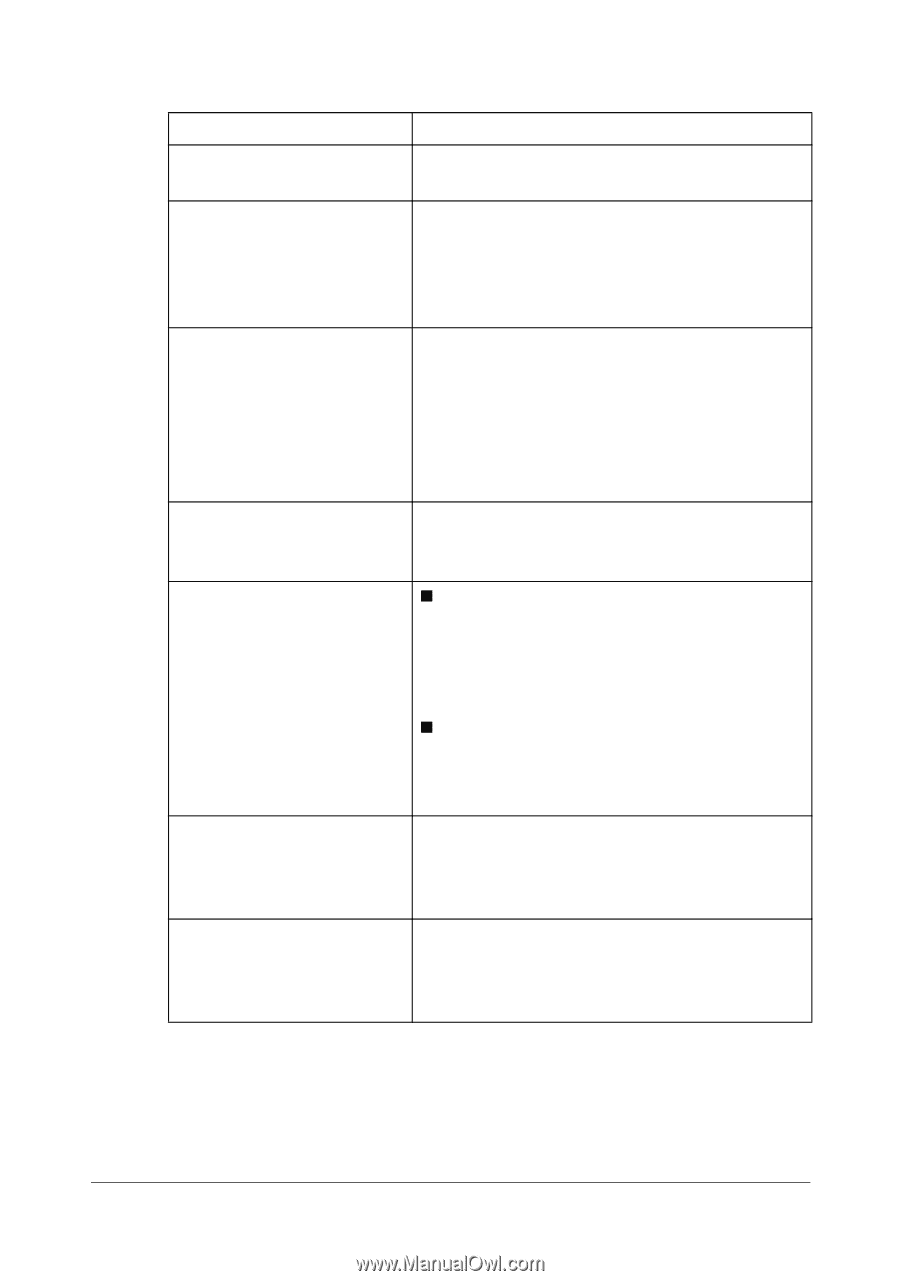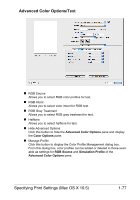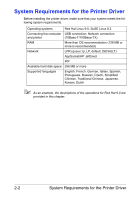Konica Minolta magicolor 1650EN magicolor 1650EN Reference Guide - Page 103
Troubleshooting
 |
View all Konica Minolta magicolor 1650EN manuals
Add to My Manuals
Save this manual to your list of manuals |
Page 103 highlights
Troubleshooting Symptom Solution The setting in the saved presets are not applied. Depending on the functions selected for the printer, some preset settings are not saved. Media type error appears. If a media type, such as "Thick paper", is specified for Tray 1 or Tray 2, a media type error appears and the printer stops. Be sure to specify a media type supported by Tray 1 or Tray 2. The printer stops responding. Depending on the operating system, some paper size and paper type combinations are not permitted. If the job was sent with an incorrect combination of settings, the printer stops responding. Be sure to print with the correct combination of paper size and paper type settings. The printer is not detected Using PageScope Web Connection, select using Rendezvous/Bon- the Enable Bonjour check box on the TCP/ jour. IP page. For details, refer to page 7-85. Checking the version num- „ For Mac OS X 10.4: ber of the printer driver and Select the printer from Printer Setup Utility, PPD file. and then click Show Info in the Printers menu. In the pop-up menu of the Printer Info dialog box, select Name & Location. „ For Mac OS X 10.5: Select the printer from Print & Fax, and then click Options & Supplies. Click General tab. The dialog box may appear Close the Print dialog box, and then open it unusual when selecting again. other manufacturer printer and back to magicolor. The custom paper size is different from the size that was set. Depending on the operating system, the custom paper size settings may change slightly due to OS round of errors in unit conversion (for example, 5.80" may change to 5.79"). 1-82 Troubleshooting