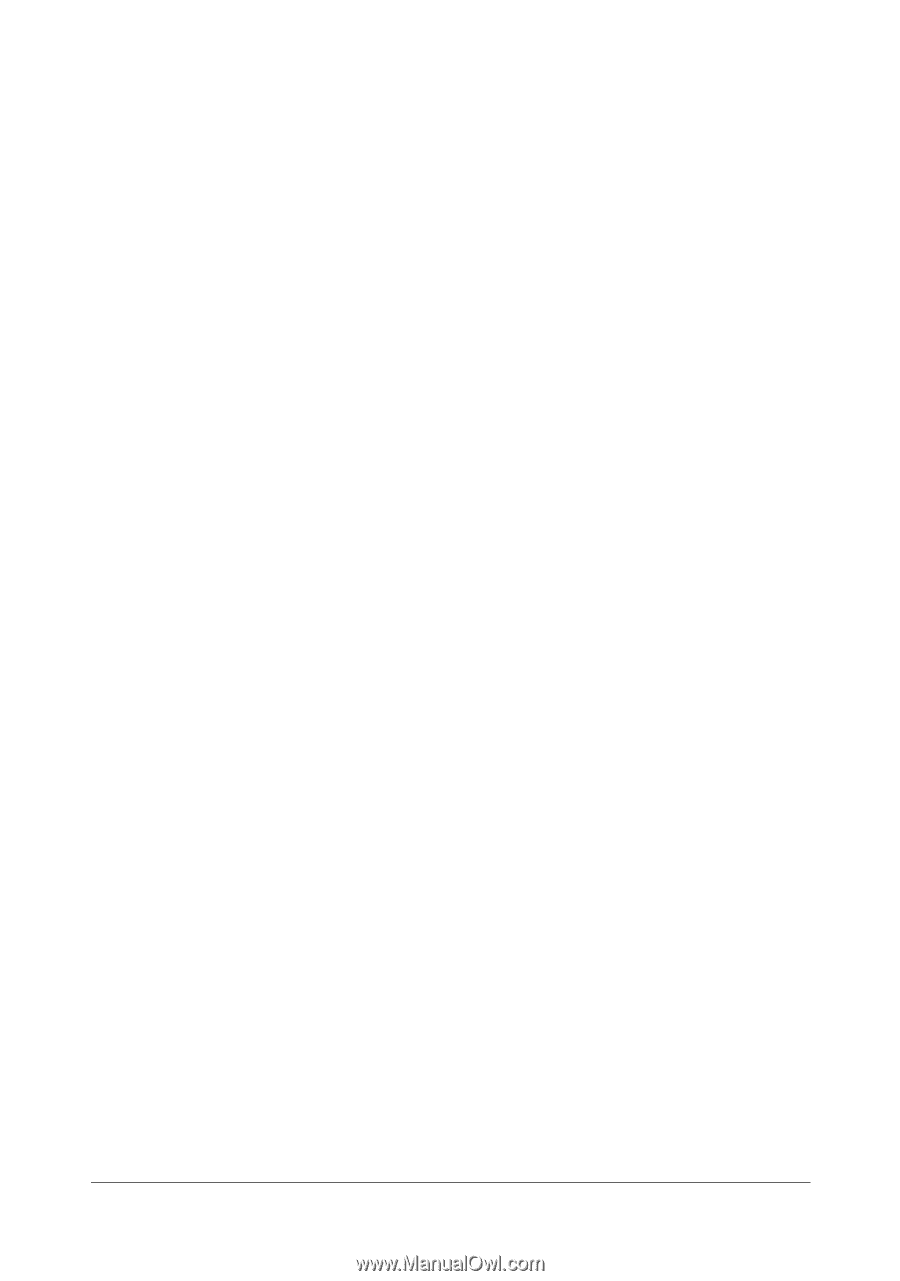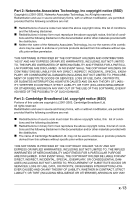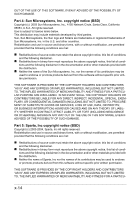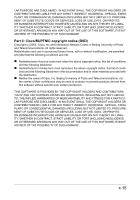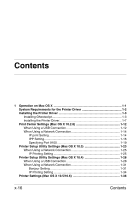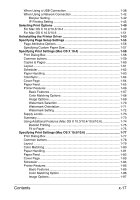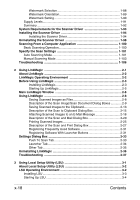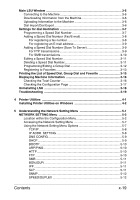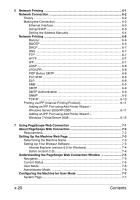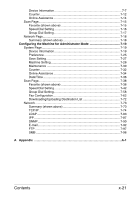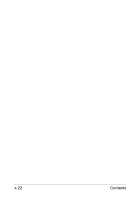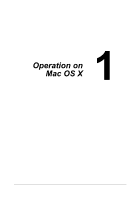Contents
x-18
Watermark Selection
...........................................................................
1-88
Watermark Orientation
........................................................................
1-89
Watermark Setting
..............................................................................
1-90
Supply Levels
............................................................................................
1-91
Summary
...................................................................................................
1-92
System Requirements for the Scanner Driver
..........................................
1-93
Installing the Scanner Driver
......................................................................
1-94
Installing the Scanner Driver
...............................................................
1-94
Uninstalling the Scanner Driver
.................................................................
1-98
Scanning From a Computer Application
.................................................
1-100
Basic Scanning Operation
.......................................................................
1-100
Specify the Scan Settings
.........................................................................
1-101
Auto Scanning Mode
...............................................................................
1-101
Manual Scanning Mode
..........................................................................
1-103
Troubleshooting
........................................................................................
1-106
2
Using LinkMagic
............................................................................................
2-1
About LinkMagic
............................................................................................
2-2
LinkMagic Operating Environment
..............................................................
2-2
Before Using LinkMagic
................................................................................
2-3
Installing LinkMagic
...............................................................................
2-3
Starting Up LinkMagic
...........................................................................
2-5
Main LinkMagic Window
...............................................................................
2-6
Using LinkMagic
............................................................................................
2-8
Saving Scanned Images as Files
..........................................................
2-8
Description of the Scan Image/Scan Document Dialog Boxes
.............
2-9
Saving Scanned Images to the Clipboard
...........................................
2-13
Description of the Scan to Clipboard Dialog Box
................................
2-15
Attaching Scanned Images to an E-Mail Message
.............................
2-18
Description of the Scan and Mail Dialog Box
......................................
2-20
Printing Scanned Images
....................................................................
2-25
Description of the Scan and Print Dialog Box
.....................................
2-27
Registering Frequently Used Software
...............................................
2-31
Registering Software With Launcher Buttons
.....................................
2-31
Settings Dialog Box
.....................................................................................
2-33
Push To Scan Tab
..............................................................................
2-33
Launcher Tab
......................................................................................
2-34
Other Tab
............................................................................................
2-35
Uninstalling LinkMagic
................................................................................
2-36
Troubleshooting
..........................................................................................
2-37
3
Using Local Setup Utility (LSU)
....................................................................
3-1
About Local Setup Utility (LSU)
...................................................................
3-2
LSU Operating Environment
.........................................................................
3-2
Installing LSU
..............................................................................................
3-3
Starting Up LSU
..........................................................................................
3-4