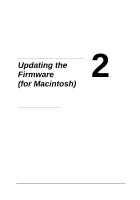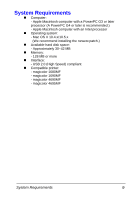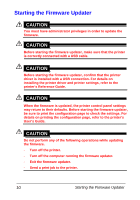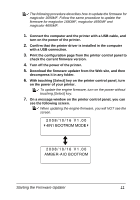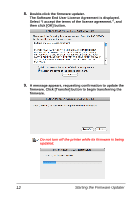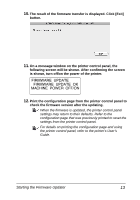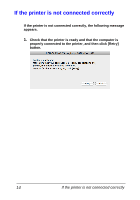Konica Minolta magicolor 1690MF magicolor 1680MF/1690MF/4690MF/4695MF Firmware - Page 15
Print the configuration from the printer control panel - guide
 |
View all Konica Minolta magicolor 1690MF manuals
Add to My Manuals
Save this manual to your list of manuals |
Page 15 highlights
10. The result of the firmware transfer is displayed. Click [Exit] button. 11. On a message window on the printer control panel, the following screen will be shown. After confirming the screen is shown, turn off/on the power of the printer. FIRMWARE UPDATE FIRMWARE UPDATE OK MACHINE POWER OFF/ON 12. Print the configuration page from the printer control panel to check the firmware version after the updating. When the firmware is updated, the printer control panel settings may return to their defaults. Refer to the configuration page that was previously printed to reset the settings from the printer control panel. For details on printing the configuration page and using the printer control panel, refer to the printer's User's Guide. Starting the Firmware Updater 13