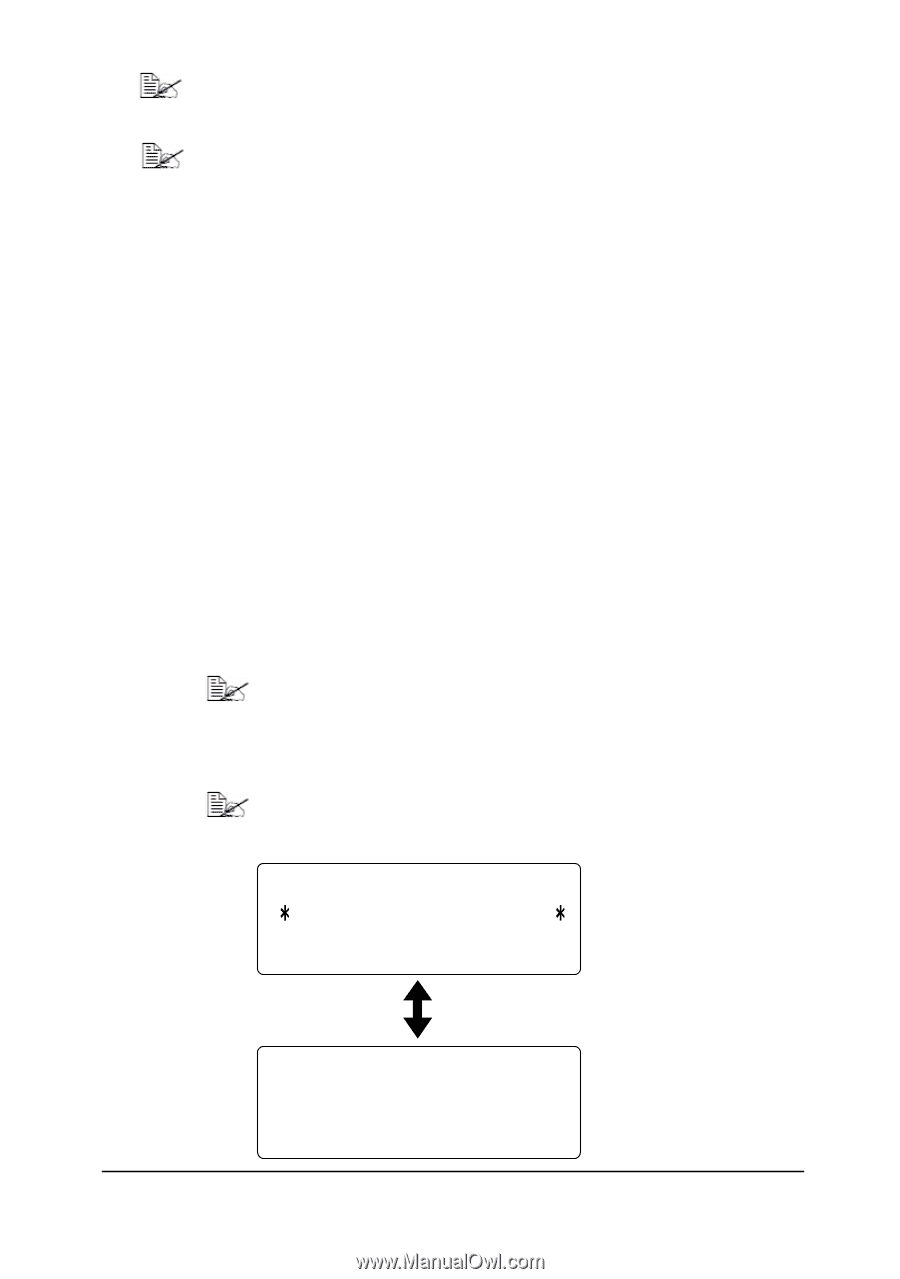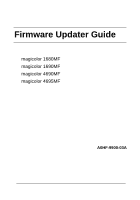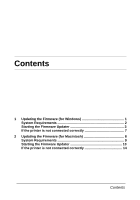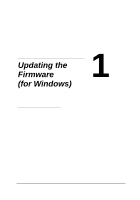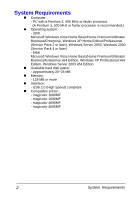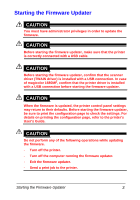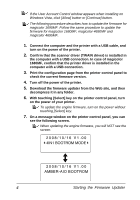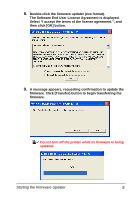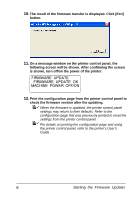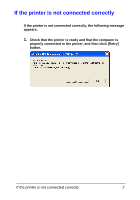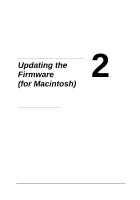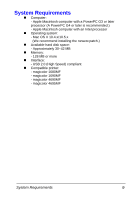Konica Minolta magicolor 1690MF magicolor 1680MF/1690MF/4690MF/4695MF Firmware - Page 6
/16 V1.00, AMBER-AIO BOOTROM, 4IN1 BOOTROM MODE, Starting the Firmware Updater
 |
View all Konica Minolta magicolor 1690MF manuals
Add to My Manuals
Save this manual to your list of manuals |
Page 6 highlights
If the User Account Control window appears when installing on Windows Vista, click [Allow] button or [Continue] button. The following procedure describes how to update the firmware for magicolor 1690MF. Follow the same procedure to update the firmware for magicolor 1680MF, magicolor 4690MF and magicolor 4695MF. 1. Connect the computer and the printer with a USB cable, and turn on the power of the printer. 2. Confirm that the scanner driver (TWAIN driver) is installed in the computer with a USB connection. In case of magicolor 1680MF, confirm that the printer driver is installed in the computer with a USB connection. 3. Print the configuration page from the printer control panel to check the current firmware version. 4. Turn off the power of the printer. 5. Download the firmware updater from the Web site, and then decompress it in any folder. 6. With touching [Select] key on the printer control panel, turn on the power of your printer. To update the engine firmware, turn on the power without touching [Select] key. 7. On a message window on the printer control panel, you can see the following screen. When updating the engine firmware, you will NOT see the screen. 2008/10/16 V1.00 4IN1 BOOTROM MODE 2008/10/16 V1.00 AMBER-AIO BOOTROM 4 Starting the Firmware Updater