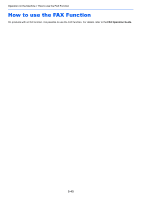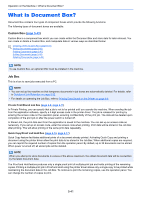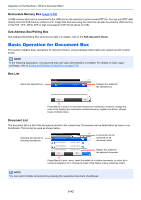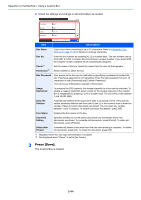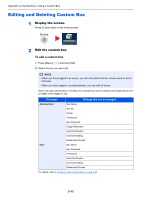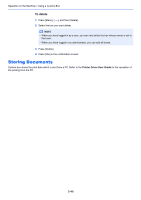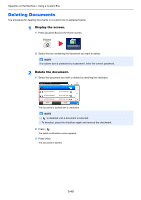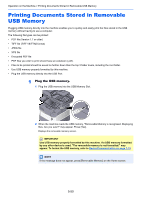Kyocera ECOSYS M3540idn ECOSYS M3040idn/M3540idn/M3550idn/M3560idn Operation G - Page 207
Editing and Deleting Custom Box, To edit a custom box
 |
View all Kyocera ECOSYS M3540idn manuals
Add to My Manuals
Save this manual to your list of manuals |
Page 207 highlights
Operation on the Machine > Using a Custom Box Editing and Deleting Custom Box 1 Display the screen. Press [Custom Box] on the Home screen. Custom Box 2 Edit the custom box. To edit a custom box 1 Press [Menu], [ ], and then [Edit]. 2 Select the box you want edit. NOTE • When you have logged in as a user, you can only delete the box whose owner is set to that user. • When you have logged in as administrator, you can edit all boxes. When user login administration is enabled, the settings that can be changed varies depending on the privileges of the logged in user. Privileges Settings that can be changed Administrator Box Name Box No. Owner Permission Box Password Usage Restriction Auto File Deletion Overwrite Setting Delete after Printed User Box Name Box Password Permission Auto File Deletion Overwrite Setting Delete after Printed For details, refer to Creating a New Custom Box on page 5-43. 5-45