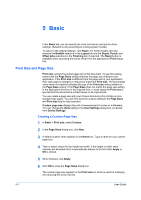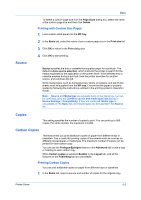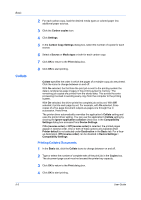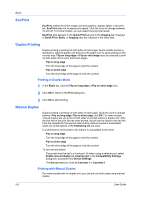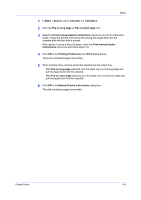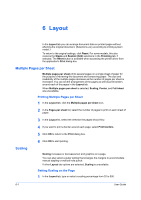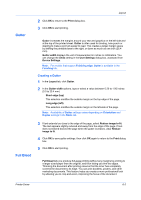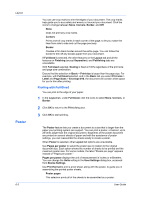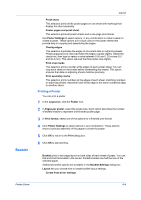Kyocera ECOSYS M6526cdn ECOSYS Model Printer Driver User Guide Rev 16.18.2013. - Page 57
Manual Duplex Instructions, Printing Preferences
 |
View all Kyocera ECOSYS M6526cdn manuals
Add to My Manuals
Save this manual to your list of manuals |
Page 57 highlights
Basic 1 In Basic > Source, select Cassette 1 or Cassette 2. 2 Click the Flip on long edge or Flip on short edge icon. 3 Select the Print manual duplex instructions check box to print an instruction sheet. Follow the printed instructions for placing the pages back into the cassette after the first side is printed. Alternatively, to save a sheet of paper, clear the Print manual duplex instructions check box and follow steps 4-6. 4 Click OK in the Printing Preferences and Print dialog boxes. The even-numbered pages are printed. 5 When printing stops, remove all printed sheets from the output tray. With Flip on long edge selected, turn the stack over on the long edge and put the pages back into the cassette. With Flip on short edge selected, turn the stack over on the short edge and put the pages back into the cassette. 6 Click OK in the Manual Duplex Instructions dialog box. The odd-numbered pages are printed. Printer Driver 5-6