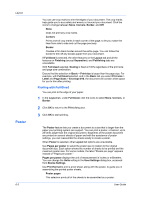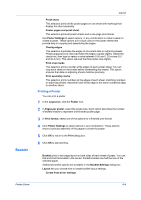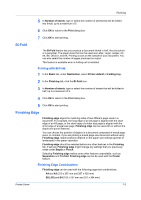Kyocera ECOSYS M6526cdn ECOSYS Model Printer Driver User Guide Rev 16.18.2013. - Page 65
Bi-Fold, Printing with Bi-Fold, Finishing Edge, Finishing Edge Combinations
 |
View all Kyocera ECOSYS M6526cdn manuals
Add to My Manuals
Save this manual to your list of manuals |
Page 65 highlights
Finishing 5 In Number of sheets, type or select the number of sheets that will be folded into thirds, up to a maximum of 5. Bi-Fold 6 Click OK to return to the Print dialog box. 7 Click OK to start printing. The Bi-Fold feature lets you produce a document folded in half, like a brochure or a pamphlet. The paper sizes that can be used are Letter, Legal, Ledger, A3, A4, B4, Oficio II, and 8K. Printing occurs on the outside of your document. You can also select the number of pages produced as output. This feature is available when a folding unit is installed. Printing with Bi-Fold 1 In the Basic tab, under Destination, select Printer default or Folding tray. 2 In the Finishing tab, click the Bi-Fold icon. 3 In Number of sheets, type or select the number of sheets that will be folded in half, up to a maximum of 5. 4 Click OK to return to the Print dialog box. 5 Click OK to start printing. Finishing Edge Finishing edge aligns the matching sides of two different page sizes in a document. For example, the long edge of an A4 page is aligned with the short edge of an A3 page; or the short edge of a letter size page is aligned with the short edge of a legal size page. Finishing edge can be used with or without the staple and punch features. You can choose the position of staples in a document composed of mixed page sizes. In contrast, if you are printing a mixed page size document without using Finishing edge, staple positions depend on the paper size settings (portrait or landscape) in the paper cassettes. Finishing edge should be selected before any other features in the Finishing tab. If set last, Finishing edge might change any settings that you previously made under Staple or Punch. Selecting Finishing edge makes some other features unavailable, such as Separation and Tri-Fold. Finishing edge cannot be used with the Poster feature. Finishing Edge Combinations Finishing edge can be used with the following page size combinations: A4 and A3 (210 x 297 mm and 297 x 420 mm) B5 (JIS) and B4 (182 x 257 mm and 257 x 364 mm) Printer Driver 7-3