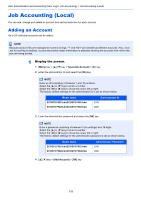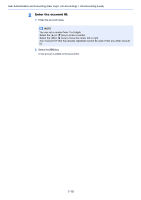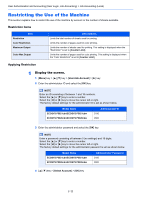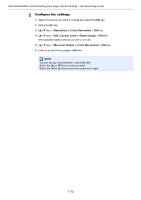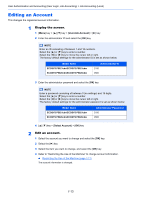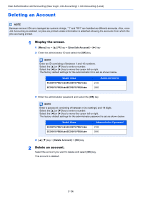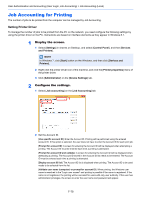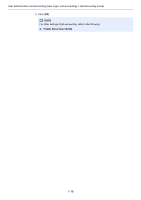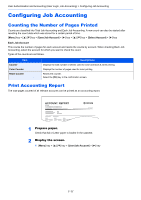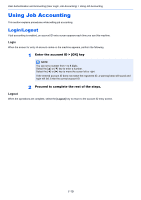Kyocera ECOSYS P5021cdn ECOSYS P5021cdn/P5021cdw/M5026cdn/P5026cdw Operation G - Page 159
Deleting an Account, User/Job Account, Delete Account
 |
View all Kyocera ECOSYS P5021cdn manuals
Add to My Manuals
Save this manual to your list of manuals |
Page 159 highlights
User Authentication and Accounting (User Login, Job Accounting) > Job Accounting (Local) Deleting an Account NOTE Because account IDs are managed as numeric strings, "1" and "001" are handled as different accounts. Also, once Job Accounting is enabled, no jobs are printed unless information is attached showing the accounts from which the jobs are being printed. 1 Display the screen. 1 [Menu] key key > [User/Job Account] > [►] key 2 Enter the administrator ID and select the [OK] key. NOTE Enter an ID consisting of between 1 and 16 numbers. Select the [▲] or [▼] key to enter a number. Select the [◄] or [►] key to move the cursor left or right. The factory default settings for the administrator ID is set as shown below. Model Name ECOSYS P5021cdn/ECOSYS P5021cdw ECOSYS P5026cdn/ECOSYS P5026cdw Administrator ID 2100 2600 3 Enter the administrator password and select the [OK] key. NOTE Enter a password consisting of between 0 (no settings) and 16 digits. Select the [▲] or [▼] key to enter a number. Select the [◄] or [►] key to move the cursor left or right. The factory default settings for the administrator password is set as shown below. Model Name ECOSYS P5021cdn/ECOSYS P5021cdw ECOSYS P5026cdn/ECOSYS P5026cdw Administrator Password 2100 2600 4 key > [Delete Account] > [OK] key 2 Delete an account. Select the account you want to delete and select [OK] key. The account is deleted. 7-14