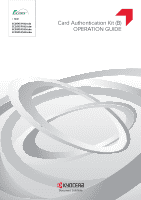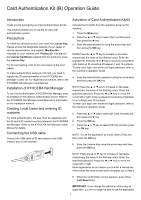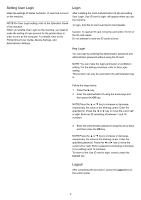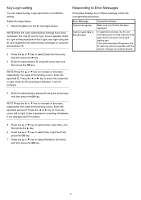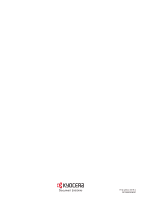Kyocera ECOSYS P5021cdn ECOSYS P5021cdn/P5021cdw/M5026cdn/P5026cdw Card Authen - Page 3
Setting User Login, Login, Logout - driver
 |
View all Kyocera ECOSYS P5021cdn manuals
Add to My Manuals
Save this manual to your list of manuals |
Page 3 highlights
Setting User Login Make the settings of Netwk Authentic. of User/Job Account on the machine. NOTE:For User Login setting, refer to the Operation Guide of the machine. When you enable User Login on the machine, you need to make the setting of user account for the printer driver in order to print by the computer. For details, refer to the Printer Driver User Guide, Device Settings, and Administrator Settings. Login After installing the Card Authentication Kit (B) and setting User Login, Use ID card to login. will appear when you use the machine. To login, hold the ID card over the ID Card Reader. Caution: To read an ID card, bring the card within 10 mm of the ID card reader. Do not attempt to read two ID cards at once. Key Login You can login by entering the administrator password and administrator password without using the ID card. NOTE: You can make the login permission or prohibition setting. For the setting procedure, refer to Key Login setting. This function can only be used when the administrator logs in. Follow the steps below. 1 Press the ► key. 2 Enter the administrator ID using the arrow keys and then press the OK key. NOTE:Press the ▲ or ▼ key to increase or decrease, respectively, the value at the blinking cursor. Enter the specified ID. Press the ◄ or ► key to move the cursor left or right. Enter an ID consisting of between 1 and 16 numbers. 3 Enter the administrator password using the arrow keys and then press the OK key. NOTE:Press the ▲ or ▼ key to increase or decrease, respectively, the value at the blinking cursor. Enter the specified password. Press the ◄ or ► key to move the cursor left or right. Enter a password consisting of between 0 (no settings) and 16 numbers. To return to the Use ID card to login. screen, press the Cancel key. Logout After completing the procedure, press the Logout key on the control panel. 2