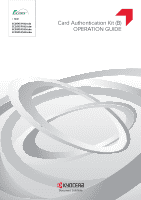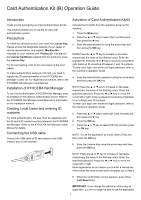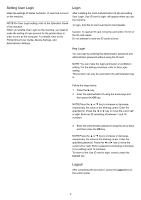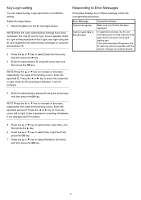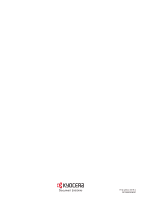Kyocera ECOSYS P5021cdn ECOSYS P5021cdn/P5021cdw/M5026cdn/P5026cdw Card Authen - Page 4
Key Login setting, Responding to Error Messages
 |
View all Kyocera ECOSYS P5021cdn manuals
Add to My Manuals
Save this manual to your list of manuals |
Page 4 highlights
Key Login setting You can make the Key Login permission or prohibition setting. Follow the steps below. 1 Select the [Menu] in the ID card login screen. NOTE:When the Card authentication settings have been completed, the Use ID card to login. screen appears. Refer to Login or the procedure of Key Login, and login using the ID card registered with administrator privileges or using the administrator ID. 2 Press the ▲ or ▼ key to select [User/Job Account], and then press the ► key. 3 Enter the administrator ID using the arrow keys and then press the OK key. Responding to Error Messages If the panel displays any of these message, follow the corresponding procedure. Error Message Cannot recognize. Cannot read data in this ID Card. Corrective Actions Make sure your ID card has been registered. In registration process, the ID card information was not read correctly. Hold again the ID card over the ID card reading part. If the same message still appears, the ID card may not be compatible with this product. Change it to another ID card. NOTE:Press the ▲ or ▼ key to increase or decrease, respectively, the value at the blinking cursor. Enter the specified ID. Press the ◄ or ► key to move the cursor left or right. Enter an ID consisting of between 1 and 16 numbers. 4 Enter the administrator password using the arrow keys and then press the OK key. NOTE:Press the ▲ or ▼ key to increase or decrease, respectively, the value at the blinking cursor. Enter the specified password. Press the ◄ or ► key to move the cursor left or right. Enter a password consisting of between 0 (no settings) and 16 numbers. 5 Press the ▲ or ▼ key to select [User Login Set.], and then press the ► key. 6 Press the ▲ or ▼ key to select [Key Login] and then press the OK key. 7 Press the ▲ or ▼ key to select [Permit] or [Prohibit] and then press the OK key. 3