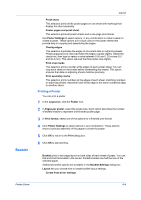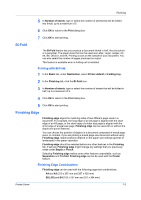Kyocera ECOSYS P6021cdn ECOSYS Model Printer Driver User Guide Rev 16.18.2013. - Page 66
Positioning Options for Finishing Edge, Custom Finishing Edge Settings, Setting the Finishing Edge
 |
View all Kyocera ECOSYS P6021cdn manuals
Add to My Manuals
Save this manual to your list of manuals |
Page 66 highlights
Finishing 7-4 Letter and Legal (8.5 x 11 in. and 8.5 x 14 in.) Letter and Ledger (8.5 x 11 in. and 11 x 17 in.) 16K and 8K (197 x 273 mm and 273 x 394 mm) [available on some models] Positioning Options for Finishing Edge You can select from available options to specify the page edges to be aligned and finished. For additional position settings, select Custom. Available options depend on Print size, Orientation, Booklet, and Multiple pages per sheet selections. In the overview area at the bottom, the page image shows a blue highlighted strip to indicate the current selected Finishing edge with Staple and Punch positions, if selected. When the Staple option is used, the Finishing edge selection determines where staples are placed. Use this image to verify your selections for Finishing edge and Staple. Custom Finishing Edge Settings The illustrations in the Custom Finishing Edge Settings dialog box help you visualize the page alignments. Select the one setting that best illustrates the edge of the mixed pages you want to align. In the Position list, you can select Custom to open the Custom Finishing Edge Settings dialog box. The top two settings (A4/Letter) are for the smaller size paper in the mixed page document. The next two settings (A3/Legal/Ledger) are for the larger size paper in the mixed page document. Note that a change to one custom Finishing edge setting adjusts other selections to make them compatible with the change. Setting the Finishing Edge 1 In the Basic tab, select the same size for Print size and Page Sizes. 2 In Basic > Source, select Auto source selection. 3 In the Finishing tab, click the Finishing edge icon. 4 In the Position list, select from available options, or select Custom. Positions are based on the Print size selection in the Basic tab. 5 Click OK in all driver dialog boxes. 6 Load each paper size into different paper cassettes. For example, load A4 and A3 paper so that both sizes feed the 297 mm edge or load letter and legal paper so that both sizes feed the 8.5 inch edge. 7 Click OK in the application's Print dialog box. If the printer driver determines that the specified paper size or direction (short or long edge) is unavailable in the printing system, the operation panel message requests that you load the correct paper size into the cassette with the correct orientation. User Guide