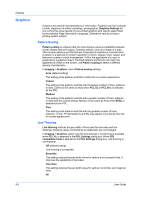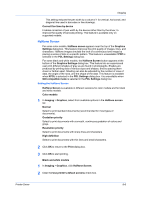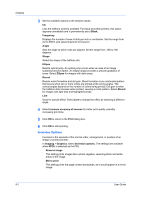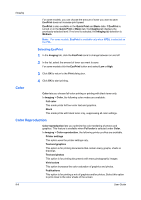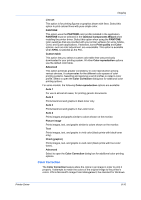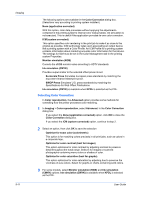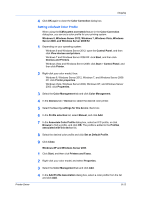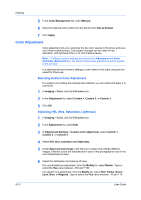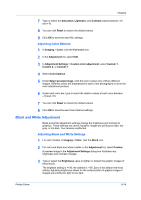Kyocera ECOSYS P6021cdn ECOSYS Model Printer Driver User Guide Rev 16.18.2013. - Page 78
Selecting EcoPrint, Color, Color Reproduction
 |
View all Kyocera ECOSYS P6021cdn manuals
Add to My Manuals
Save this manual to your list of manuals |
Page 78 highlights
Imaging For some models, you can choose the amount of toner you want to save. EcoPrint does not increase print speed. EcoPrint is also available in the Quick Print and Basic tabs. If EcoPrint is turned on in the Quick Print or Basic tab, the Imaging tab displays the previously-selected level. If no level is selected, the Imaging tab selection is Medium. Note: For some models, EcoPrint is available only when KPDL is selected as the PDL. Selecting EcoPrint 1 In the Imaging tab, click the EcoPrint icons to change between on and off. 2 In the list, select the amount of toner you want to save. For some models click the EcoPrint button and select Low or High. 3 Click OK to return to the Print dialog box. Color 4 Click OK to start printing. Color lets you choose full-color printing or printing with black toner only. In Imaging > Color, the following color modes are available: Full color This mode prints full four-color text and graphics. Black This mode prints with black toner only, suppressing all color settings. Color Reproduction Color reproduction lets you optimize the color rendering of photos and graphics. This feature is available when Full color is selected under Color. In Imaging > Color reproduction, the following printer profiles are available. Printer settings This option uses the printer settings only. Text and graphics This option is for printing documents that contain many graphs, charts or drawings. Text and photos This option is for printing documents with many photographic images. Vivid colors This option increases the color saturation of graphics and photos. Publications This option is for printing a mix of graphics and/or photos. Select this option to print close to the color shade of the screen. 8-9 User Guide