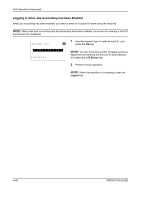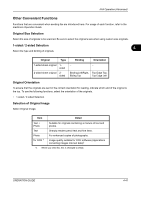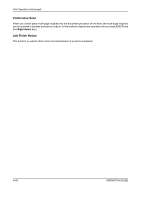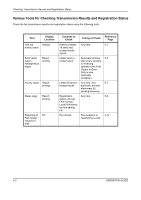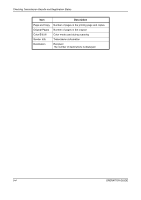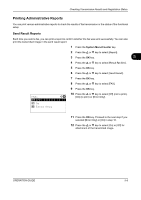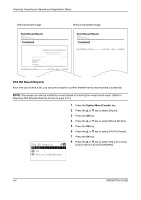Kyocera FS-1128MFP FS-1128MFP Fax Operation Guide Rev-3 - Page 111
Checking FAX Job History, Displaying Job Log Screen
 |
View all Kyocera FS-1128MFP manuals
Add to My Manuals
Save this manual to your list of manuals |
Page 111 highlights
Checking Transmission Results and Registration Status Checking FAX Job History Display the history of the latest 16 each of send and receipt results on the display for checking. NOTE: Even when job accounting is enabled, 16 each of send and receipt results are displayed regardless of the account ID. For details of the job history check, refer to the machine's Operation Guide. Displaying Job Log Screen 1 Press the Status/Job Cancel key. 2 Press the U or V key to select [Print Job Log] to 5 check reception results, [Send Job Log] to check transmission results, or [Store Job Log] to check results of storage in Sub Address Boxes, Polling Boxes and USB memory. 3 Press the OK key. Print Job Status: a b *00*0*8**r**C*o*p*y**********s* 0009 r maury's data 0010 n aaaa [ Pause ] [ Menu ] 4 Press the U or V key to select the job you want to check. Description of Detailed Information Screen 5 Press the OK key. 6 Press the Y or Z key to check the details of the job. 7 Press the OK key. Item Result Accepted Time End Time Job Name Job Type User Name Description Result is indicated. OK: Job ended properly. Cancel: Job was canceled. Error: Job ended improperly due to error. Time when job was accepted Time when job ended Job name Job type User name Blank if no information is available OPERATION GUIDE 5-3