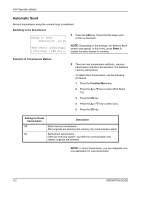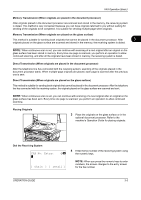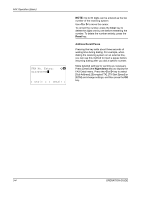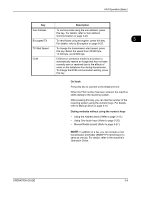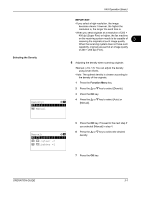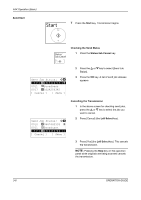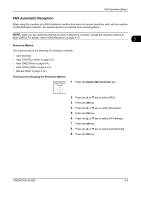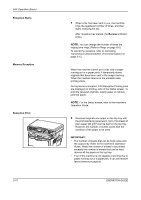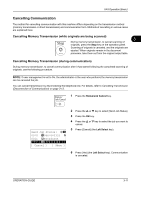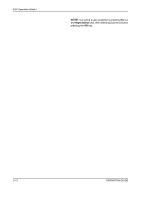Kyocera FS-1128MFP FS-1128MFP Fax Operation Guide Rev-3 - Page 39
IMPORTANT, Selecting the Density, Function Menu, Density, Manual, Lighter -2
 |
View all Kyocera FS-1128MFP manuals
Add to My Manuals
Save this manual to your list of manuals |
Page 39 highlights
FAX Operation (Basic) IMPORTANT: •If you select a high resolution, the image becomes clearer. However, the higher the resolution is, the longer the send time is. •When you send originals at a resolution of 200 × 400 dpi (Super Fine) or higher, the fax machine on the receiving system needs to be capable of 3 receiving the originals at such image quality. When the receiving system does not have such capability, originals are sent at an image quality of 200 × 200 dpi (Fine). Selecting the Density Density: a b *1 ***A*u*t*o 2 Manual 6 Adjusting the density when scanning originals •Manual (-3 to +3): You can adjust the density using seven levels. •Auto: The optimal density is chosen according to the density of the originals. 1 Press the Function Menu key. 2 Press the U or V key to select [Density]. 3 Press the OK key. 4 Press the U or V key to select [Auto] or [Manual]. Manual: a b *1**u**L*i*g*h*t*e*r**-*3******* 2 v Lighter -2 3 w Lighter -1 5 Press the OK key. Proceed to the next step if you selected [Manual] in step 4. 6 Press the U or V key to select the desired density. 7 Press the OK key. OPERATION GUIDE 3-7