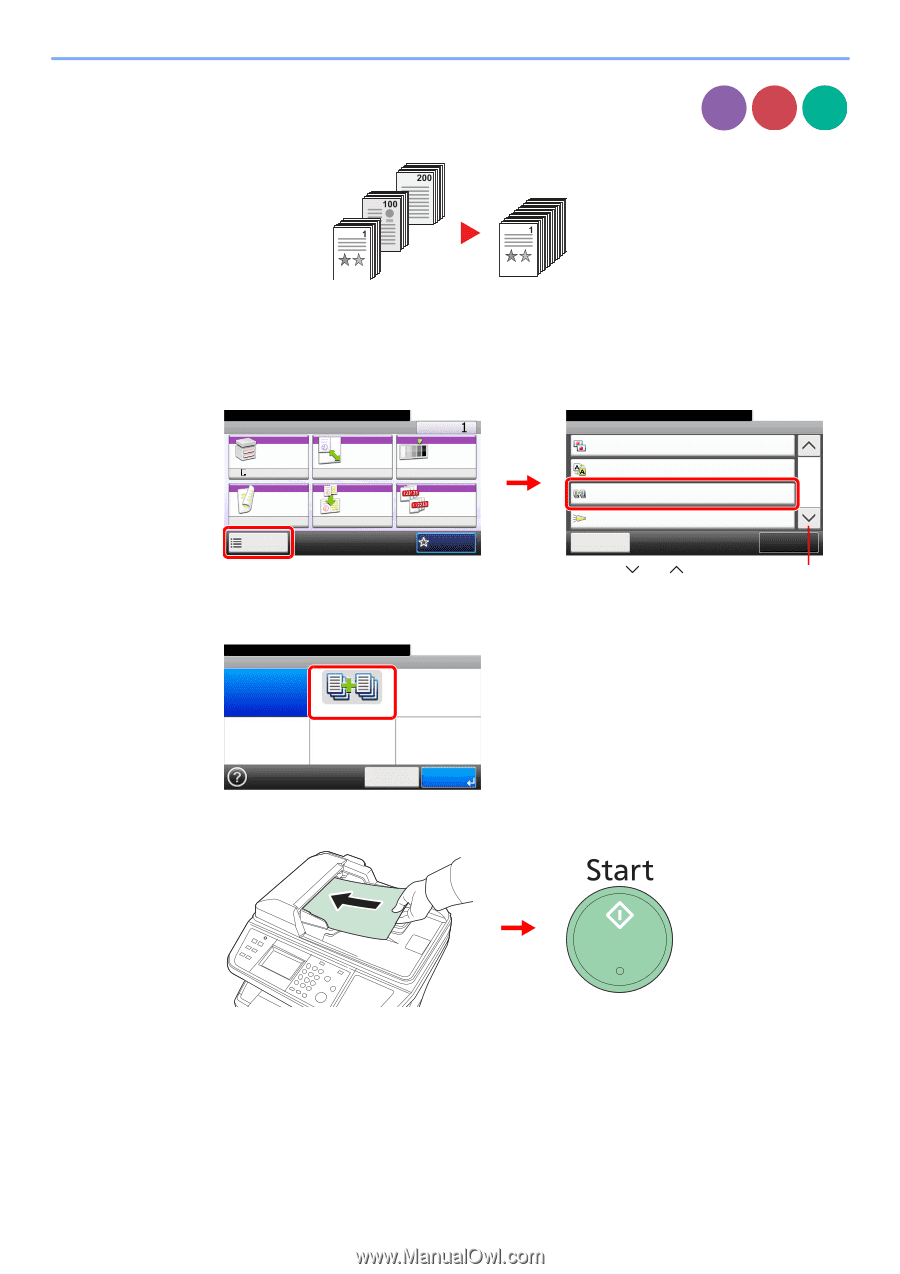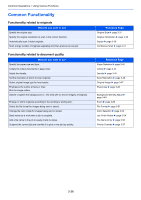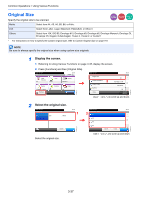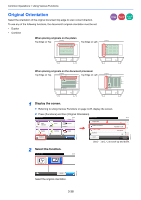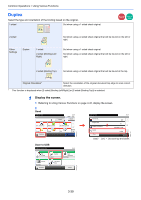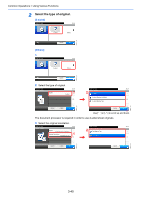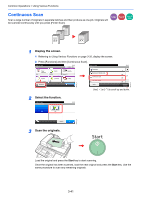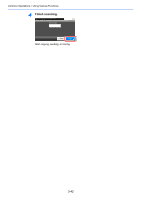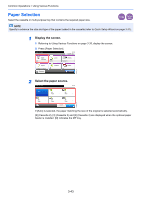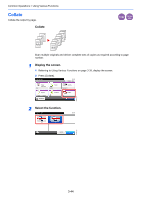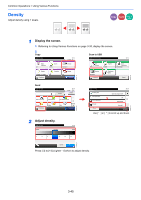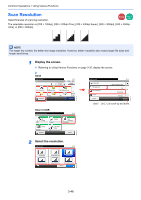Kyocera FS-3640MFP FS-3540MFP/3640MFP Operation Guide - Page 105
Continuous Scan, Start
 |
View all Kyocera FS-3640MFP manuals
Add to My Manuals
Save this manual to your list of manuals |
Page 105 highlights
Common Operations > Using Various Functions Continuous Scan Scan a large number of originals in separate batches and then produce as one job. Originals will be scanned continuously until you press [Finish Scan]. Copy Send Scan to USB GB0002_01 1 Display the screen. 1 Referring to Using Various Functions on page 3-35, display the screen. 2 Press [Functions] and then [Continuous Scan]. Ready to copy. Copy Paper Selection A4 Zoom 100% 10:10 Copies Density Normal 0 Duplex 1 1-sided>>1-sided Functions Combine Off Collate On Favorites GB0001_01 Ready to copy. Functions Sharpness 2 Background Density Adj. Continuous Scan 10:10 0 Off 2/3 Off Job Finish Notice Off Close Add/Edit Shortcut Use [ ] or [ ] to scroll up and down. 2 Select the function. Ready to copy. Continuous Scan 10:10 Off On GB0043_00 Cancel OK 3 Scan the originals. Load the original and press the Start key to start scanning. Once the original has been scanned, load the next original and press the Start key. Use the same procedure to scan any remaining originals. 3-41