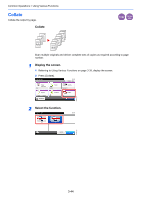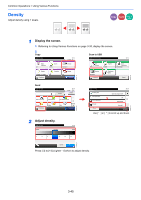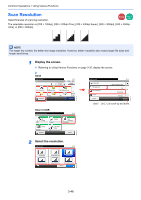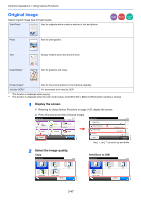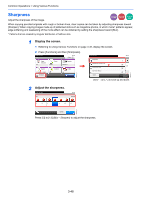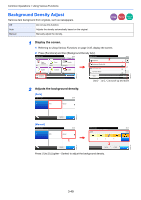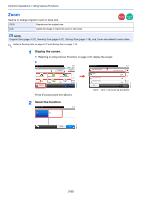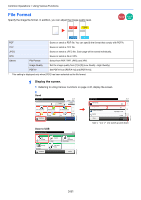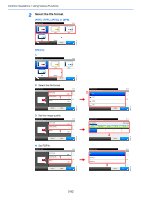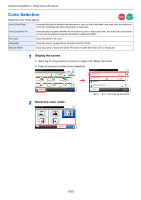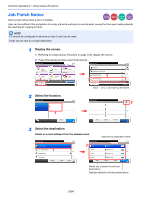Kyocera FS-3640MFP FS-3540MFP/3640MFP Operation Guide - Page 113
Background Density Adjust, Display the screen., Adjusts the background density.
 |
View all Kyocera FS-3640MFP manuals
Add to My Manuals
Save this manual to your list of manuals |
Page 113 highlights
Common Operations > Using Various Functions Background Density Adjust Remove dark background from originals, such as newspapers. Off Do not use this function. Auto Adjusts the density automatically based on the original. Manual Manually adjust the density. Copy Send Scan to USB 1 Display the screen. 1 Referring to Using Various Functions on page 3-35, display the screen. 2 Press [Functions] and then [Background Density Adj.]. Ready to copy. Copy Paper Selection A4 Zoom 100% 10:10 Copies Density Normal 0 Duplex 1 1-sided>>1-sided Functions Combine Off Collate On Favorites GB0001_01 Ready to copy. Functions Sharpness Background Density Adj. Continuous Scan Job Finish Notice Close Use [ ] or [ 10:10 2 0 Off 2/3 Off Off Add/Edit Shortcut ] to scroll up and down. 2 Adjusts the background density. [Auto] Ready to copy. Background Density Adj. 10:10 Off Auto Manual GB0002_01 GB0061_00 Cancel OK [Manual] Ready to copy. Background Density Adj. Off Auto 10:10 Manual 1 Cancel OK Ready to copy. Background Density Adj. - Settings Lighter 10:10 Darker 1 2 3 4 5 2 Cancel < Back OK GB0061_00 Press [1] to [5] (Lighter - Darker) to adjust the background density. GB0062_00 3-49