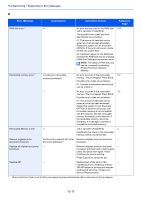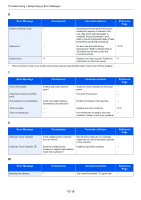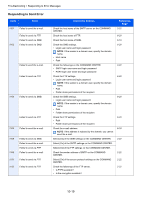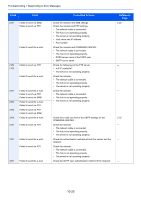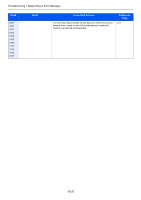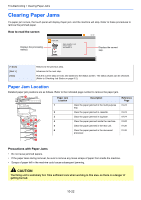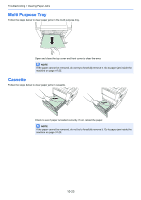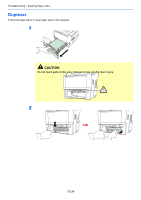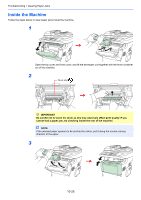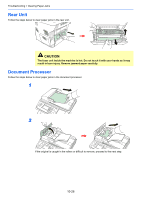Kyocera FS-3640MFP FS-3540MFP/3640MFP Operation Guide - Page 310
Clearing Paper Jams, Paper Jam Location
 |
View all Kyocera FS-3640MFP manuals
Add to My Manuals
Save this manual to your list of manuals |
Page 310 highlights
Troubleshooting > Clearing Paper Jams Clearing Paper Jams If a paper jam occurs, the touch panel will display Paper jam. and the machine will stop. Refer to these procedures to remove the jammed paper. How to read the screen 10:10 Displays the processing method. Paper jam. Open cassette 1 and remove paper. Set cassette 1. JAM 0010 Displays the current step. GE0001_00 [< Back] [Next >] [Hold] Returns to the previous step. Advances to the next step. Puts the current step on hold, and switchs to the Status screen. The status of jobs can be checked. (Refer to Checking Job Status on page 8-2.) Paper Jam Location Detailed paper jam positions are as follows. Refer to the indicated page number to remove the paper jam. 6 Paper Jam Description Reference Location Page 1 Clear the paper jammed in the multi purpose 10-23 tray. 2 Clear the paper jammed in cassette. 10-23 3 5 41 4 3 2 5 2 6 2 Clear the paper jammed in duplexer. Clear the paper jammed inside the machine. Clear the paper jammed in the rear unit. Clear the paper jammed in the document processor. 10-24 10-25 10-26 10-26 2 Precautions with Paper Jams • Do not reuse jammed papers. • If the paper tears during removal, be sure to remove any loose scraps of paper from inside the machine. • Scraps of paper left in the machine could cause subsequent jamming. CAUTION The fixing unit is extremely hot. Take sufficient care when working in this area, as there is a danger of getting burned. 10-22