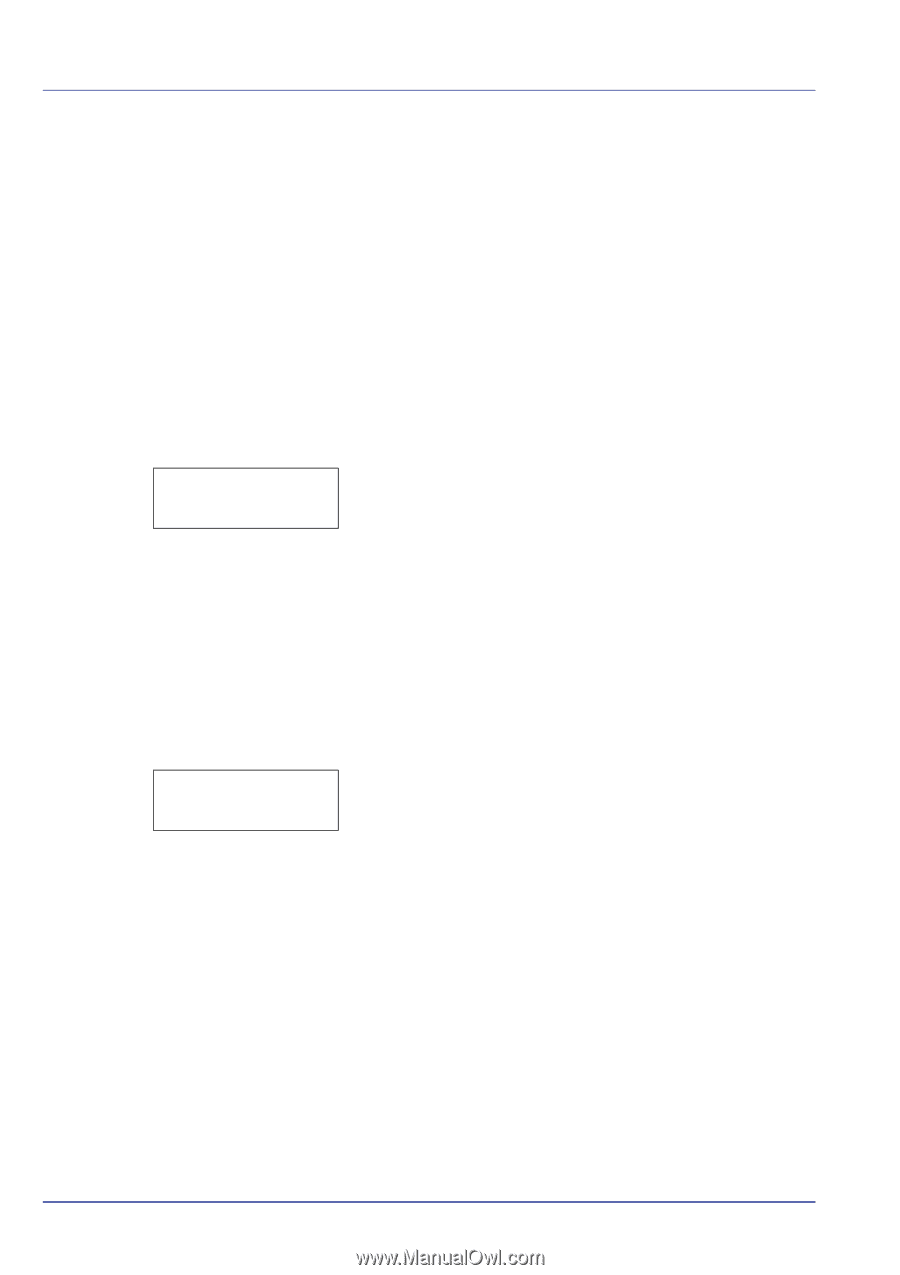Kyocera FS-C5300DN FS-C5100DN/C5200DN/C5300DN Operation Guide Rev-1.2 (Advance - Page 108
Adjust/Maintenance Adjust/Maintenance, selection/setting - color registration
 |
UPC - 632983010303
View all Kyocera FS-C5300DN manuals
Add to My Manuals
Save this manual to your list of manuals |
Page 108 highlights
Adjust/ Maintenance Adjust/Maintenance (Adjust/Maintenance selection/setting) Adjust/Maintenance is used to adjust the print quality and to carry out printer maintenance. The options available in Adjust/Maintenance are as follows: • Color Calibration • Registration Normal (Color registration [standard]) • Registration Details (Color registration [detailed]) • Restart Printer • Service (for maintenance) IMPORTANT Service is primarily a menu used by service personnel for maintenance work. There is no need for customers to use this menu. 1 Press [MENU]. > 2 Press U or V repeatedly until Adjust/Maintenance > appears. >Color Calibration ? Color Calibration This printer contains a calibration function that automatically makes adjustments to compensate for changes that occur over time due to variations in the ambient temperature and humidity. So that the highest quality color printing can be maintained, this color calibration operation is carried out automatically each time the power to the printer is turned on. The color calibration operation may be carried out automatically during recovery from the Auto Sleep or during printing. 1 Press Z while Adjust/Maintenance > is displayed. 2 Press U or V repeatedly until >Color Calibration appears. 3 Press [OK]. A question mark (?) appears. 4 Press [OK] again. The message display shows Please wait (Calibrating) and calibration will start. 5 When calibration is finished, the display returns to Ready. 2-84 Using the Operation Panel