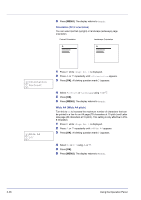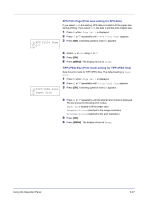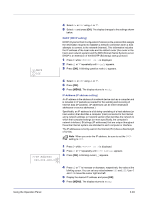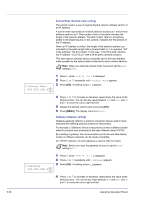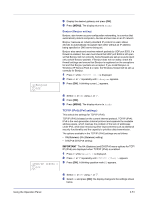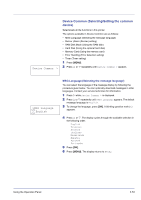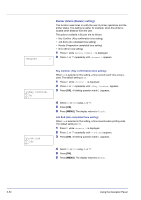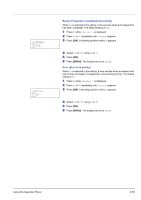Kyocera FS-C5300DN FS-C5100DN/C5200DN/C5300DN Operation Guide Rev-1.2 (Advance - Page 75
TCP/IP IPv6, IPv6 settings
 |
UPC - 632983010303
View all Kyocera FS-C5300DN manuals
Add to My Manuals
Save this manual to your list of manuals |
Page 75 highlights
>>Bonjour ? Off 5 Display the desired gateway and press [OK]. 6 Press [MENU]. The display returns to Ready. Bonjour (Bonjour setting) Bonjour, also known as zero-configuration networking, is a service that automatically detects computers, devices and services on an IP network. Bonjour, because an industry-standard IP protocol is used, allows devices to automatically recognize each other without an IP address being specified or DNS server being set. Bonjour also sends and receives network packets by UDP port 5353. If a firewall is enabled, the user must check that UDP port 5353 is left open so that Bonjour will run correctly. Some firewalls are set up so as to reject only certain Bonjour packets. If Bonjour does not run stably, check the firewall settings and ensure that Bonjour is registered on the exceptions list and that Bonjour packets are accepted. If you install Bonjour on Windows XP Service Pack 2 or later, the Windows firewall will be set up correctly for Bonjour. 1 Press Z while >TCP/IP On > is displayed. 2 Press U or V repeatedly until >>Bonjour appears. 3 Press [OK]. A blinking cursor (_) appears. >TCP/IP (IPv6) > ? Off 4 Select On or Off using U or V. 5 Press [OK]. 6 Press [MENU]. The display returns to Ready. TCP/IP (IPv6) (IPv6 settings) This selects the settings for TCP/IP (IPv6). TCP/IP (IPv6) is based on the current Internet protocol, TCP/IP (IPv4). IPv6 is the next-generation Internet protocol and expands the available address space, which resolves the problem of the lack of addresses under IPv4, while also introducing other improvements such as additional security functionality and the capacity to prioritize data transmission. The options available in the TCP/IP (IPv6) settings are as follows: • RA(Stateless) (RA (Stateless) setting) • DHCPv6 (DHCPv6 setting) IMPORTANT The RA (Stateless) and DHCPv6 menu options for TCP/ IP (IPv6) are displayed when TCP/IP (IPv6) is enabled. 1 Press Z while Network > is displayed. 2 Press U or V repeatedly until >TCP/IP (IPv6) > appears. 3 Press [OK]. A blinking question mark (?) appears. 4 Select On or Off using U or V. 5 Select On and press [OK].The display changes to the settings shown below. Using the Operation Panel 2-51